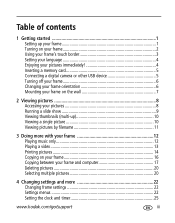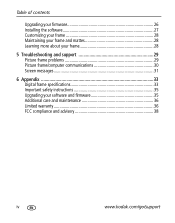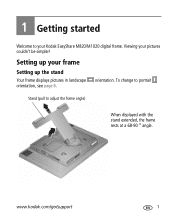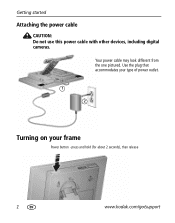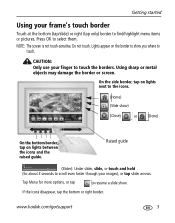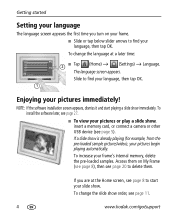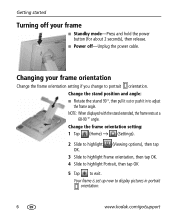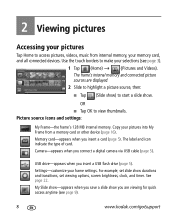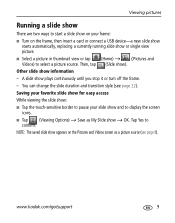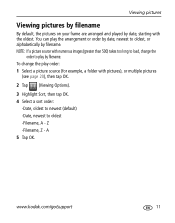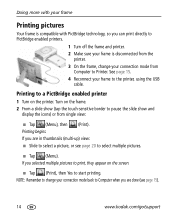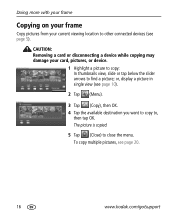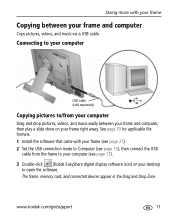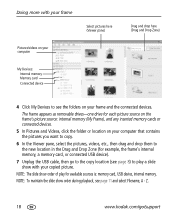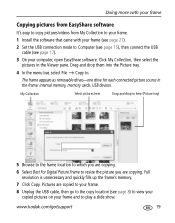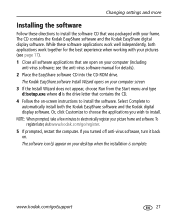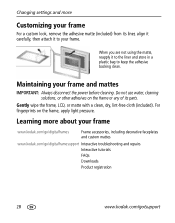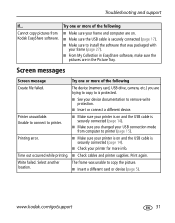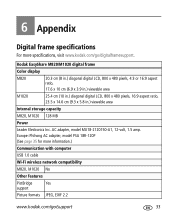Kodak M820 Support Question
Find answers below for this question about Kodak M820 - EASYSHARE Digital Frame.Need a Kodak M820 manual? We have 1 online manual for this item!
Question posted by shmaef on September 24th, 2013
Kodak Easy Share M820 Frame Does Not Show Pictures
The person who posted this question about this Kodak product did not include a detailed explanation. Please use the "Request More Information" button to the right if more details would help you to answer this question.
Current Answers
Related Kodak M820 Manual Pages
Similar Questions
Kodak Easy Share Digital Frame App Or Driver.
I have lost my cd installation for my kodak digital frame sv811. I'm trying to download the app so I...
I have lost my cd installation for my kodak digital frame sv811. I'm trying to download the app so I...
(Posted by cecilevf 6 months ago)
Does Walmart Sell Kodak Easyshare M820 Digital Frame Ac Power Adapter
(Posted by winfrds 9 years ago)
Kodak Easyshare M820 Digital Frame Wont Turn On
(Posted by jamyfat 10 years ago)
M820 Is Not Turning On When I Press Poewr Button. My 12 Dc Adaptor
Working Fin
pls send me sullotion how to fix this M820 frame lcd if you have software utility to reprogram the f...
pls send me sullotion how to fix this M820 frame lcd if you have software utility to reprogram the f...
(Posted by beniptec 12 years ago)