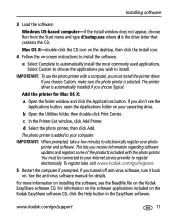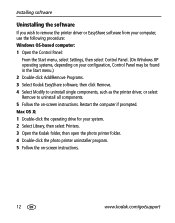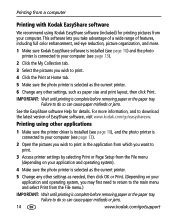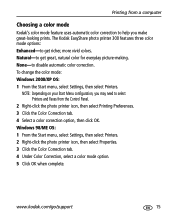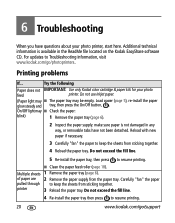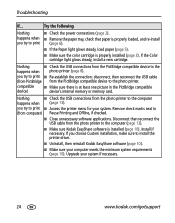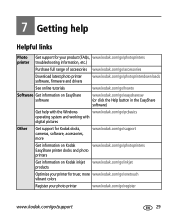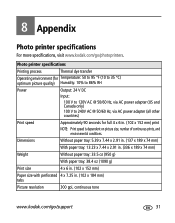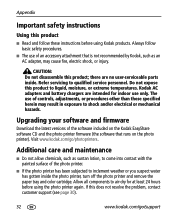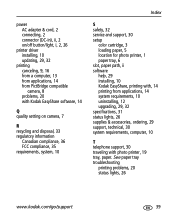Kodak Photo Printer 300 Support Question
Find answers below for this question about Kodak Photo Printer 300 - Easyshare.Need a Kodak Photo Printer 300 manual? We have 1 online manual for this item!
Question posted by rrodztellez on December 29th, 2013
Ac Adapter Connector Blown
I used another AC adapter to plug in my Kodack EasyShare Photo Printer 300 and I believe I blew the connector. How can I fix this?
Current Answers
Related Kodak Photo Printer 300 Manual Pages
Similar Questions
Where Can I Still In The Vicinity Of Ostend Photo Printer 300 Paper Find
(Posted by martinemerckx 9 years ago)
How To Put Easyshare Photo Printer 500 In Upgrade Mode
(Posted by acosestealt 10 years ago)
Where Can I Find Paper And Ink Packages For The Easyshare 300?
Where do I find paper for the EasyShare photo printer 300 near Binghamton,NY ?
Where do I find paper for the EasyShare photo printer 300 near Binghamton,NY ?
(Posted by shirleycrots 10 years ago)
Easyshare 500 Printer Driver
need the driver software which is no longer avaiable on the kodak site. Would like to download or p...
need the driver software which is no longer avaiable on the kodak site. Would like to download or p...
(Posted by ReneeAndy 11 years ago)
Can I Use Kodak Easyshare Photo Printer 300 With My Imax Version 10.6,7 ??
Ol
(Posted by postolov 11 years ago)