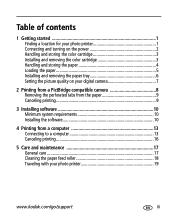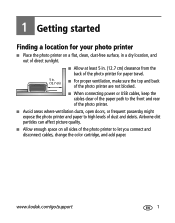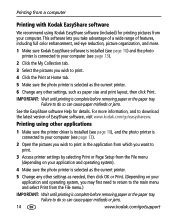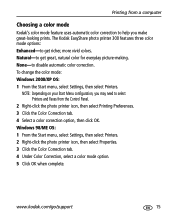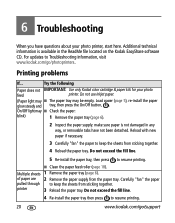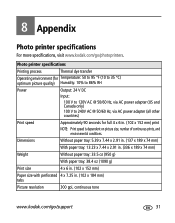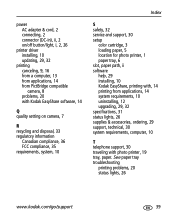Kodak Photo Printer 300 Support Question
Find answers below for this question about Kodak Photo Printer 300 - Easyshare.Need a Kodak Photo Printer 300 manual? We have 1 online manual for this item!
Question posted by martinemerckx on July 21st, 2014
Where Can I Still In The Vicinity Of Ostend Photo Printer 300 Paper Find
The person who posted this question about this Kodak product did not include a detailed explanation. Please use the "Request More Information" button to the right if more details would help you to answer this question.
Current Answers
Related Kodak Photo Printer 300 Manual Pages
Similar Questions
How To Put Easyshare Photo Printer 500 In Upgrade Mode
(Posted by acosestealt 10 years ago)
Where Can I Find Paper And Ink Packages For The Easyshare 300?
Where do I find paper for the EasyShare photo printer 300 near Binghamton,NY ?
Where do I find paper for the EasyShare photo printer 300 near Binghamton,NY ?
(Posted by shirleycrots 10 years ago)
Ac Adapter Connector Blown
I used another AC adapter to plug in my Kodack EasyShare Photo Printer 300 and I believe I blew the ...
I used another AC adapter to plug in my Kodack EasyShare Photo Printer 300 and I believe I blew the ...
(Posted by rrodztellez 10 years ago)
Can I Use Kodak Easyshare Photo Printer 300 With My Imax Version 10.6,7 ??
Ol
(Posted by postolov 12 years ago)
I Need The Power Cord How Can I Order One
HOW OR WHAT SPECIFICATION I NEED IN ORDER TO BUY A ELECTRICAL CORD FOR MY EASY SHARE PHOTO PRINTER 3...
HOW OR WHAT SPECIFICATION I NEED IN ORDER TO BUY A ELECTRICAL CORD FOR MY EASY SHARE PHOTO PRINTER 3...
(Posted by keraiii 12 years ago)