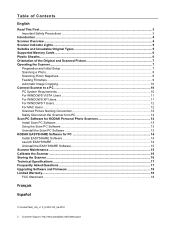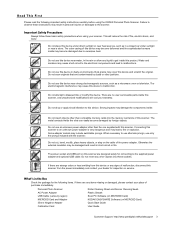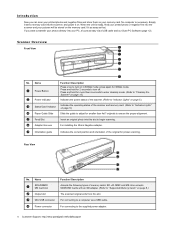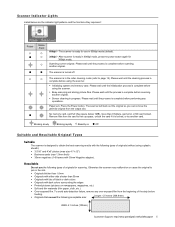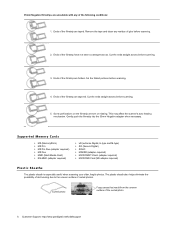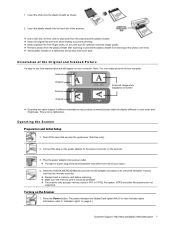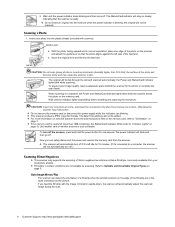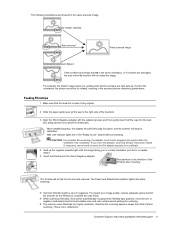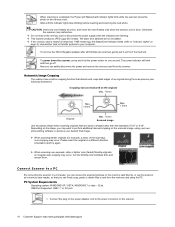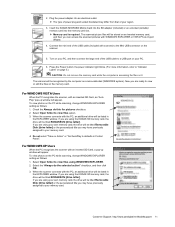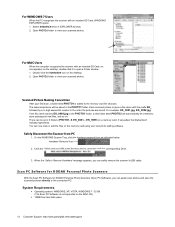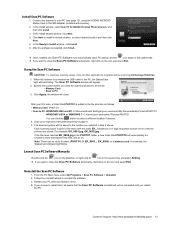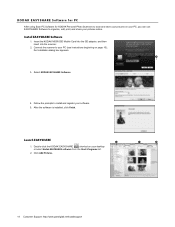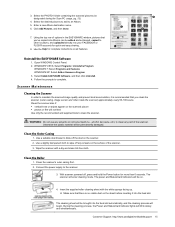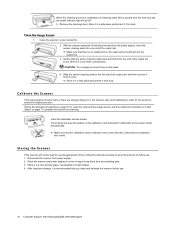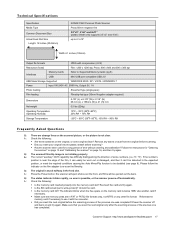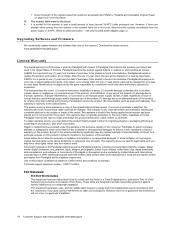Kodak P460 Support Question
Find answers below for this question about Kodak P460.Need a Kodak P460 manual? We have 1 online manual for this item!
Question posted by Anonymous-170380 on January 14th, 2022
Won't Stop Blinking
the light won't stop blinking and won't pull picture
Current Answers
Related Kodak P460 Manual Pages
Similar Questions
Photo Sleeve And Negative Adapter P460 Personal Scanner
Where can I purchase the photo sleeve and negative adapter for the p460 personal scanner?Thanks, deb...
Where can I purchase the photo sleeve and negative adapter for the p460 personal scanner?Thanks, deb...
(Posted by debwells 8 years ago)
P460 Personal Photo Scanner
Just opened box,followed directions,indicater button will not stop flashing. What do I do?
Just opened box,followed directions,indicater button will not stop flashing. What do I do?
(Posted by dahlscotty 10 years ago)
Mobile Memory Card Not Working For P460 Personal Scanner
memory card only has Navigon folder on it....cannot scan software...not there....last help was a bus...
memory card only has Navigon folder on it....cannot scan software...not there....last help was a bus...
(Posted by jhalm 10 years ago)
Does The P460 Scanner Run On Mac Computers?
I just purchased the P460 Personal Photo Scanner and I have a Mac computer. Can I not run this produ...
I just purchased the P460 Personal Photo Scanner and I have a Mac computer. Can I not run this produ...
(Posted by reneetips 10 years ago)
The Green Indicator Light Will Not Stop Flashing.
i tried removed the memory card, "blowing" in the opening and the card, reinserting. I tried the mem...
i tried removed the memory card, "blowing" in the opening and the card, reinserting. I tried the mem...
(Posted by jackie6473 11 years ago)