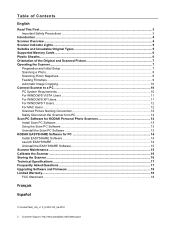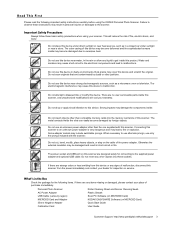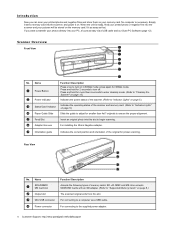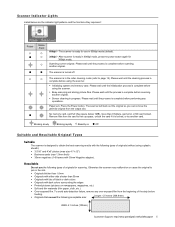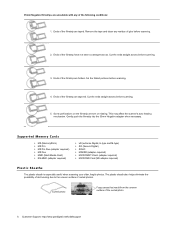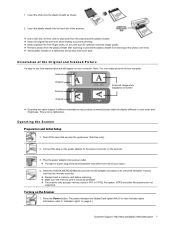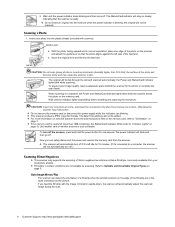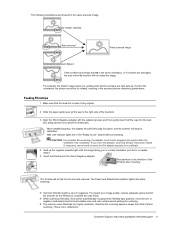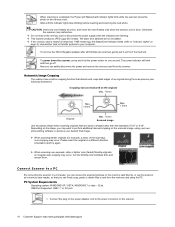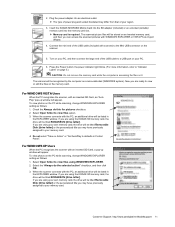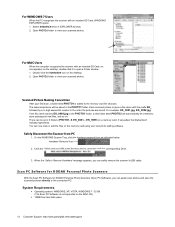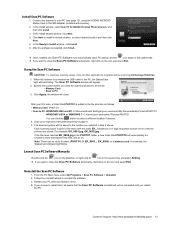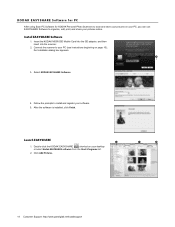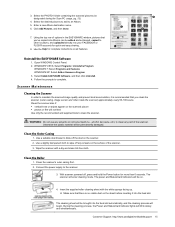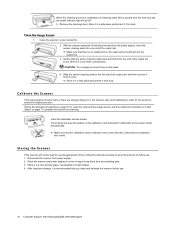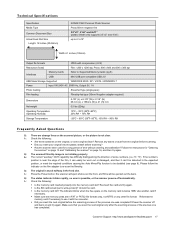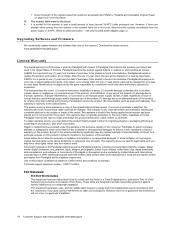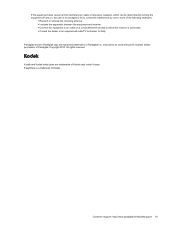Kodak P460 Support Question
Find answers below for this question about Kodak P460.Need a Kodak P460 manual? We have 1 online manual for this item!
Question posted by jackie6473 on March 27th, 2013
The Green Indicator Light Will Not Stop Flashing.
i tried removed the memory card, "blowing" in the opening and the card, reinserting. I tried the memory card in my tower and the card is not damaged as my computer reads the card. Help
Current Answers
Related Kodak P460 Manual Pages
Similar Questions
Kodak I1440 Scanner Shows Solid Red Fault Light
the red fault light has lit a few seconds after switching the scanner on. I have ensured the scanner...
the red fault light has lit a few seconds after switching the scanner on. I have ensured the scanner...
(Posted by erdac 7 years ago)
F22 Error
Scanner initializes, green ready light is on but the display panel indicates f22 error
Scanner initializes, green ready light is on but the display panel indicates f22 error
(Posted by stabeling 8 years ago)
P460 Personal Photo Scanner
Just opened box,followed directions,indicater button will not stop flashing. What do I do?
Just opened box,followed directions,indicater button will not stop flashing. What do I do?
(Posted by dahlscotty 10 years ago)
Unlock Memory Card
The green light keeps flashing when the memory card is inserted. How do I unlock the card?
The green light keeps flashing when the memory card is inserted. How do I unlock the card?
(Posted by terryheinz 10 years ago)
Scanner Issue
Green indicator light is blinking rapdily and negatives won't feed have checked memory card which se...
Green indicator light is blinking rapdily and negatives won't feed have checked memory card which se...
(Posted by woodg31 10 years ago)