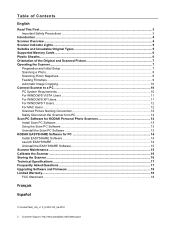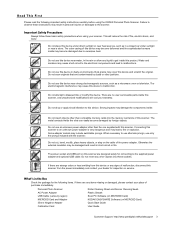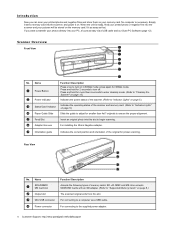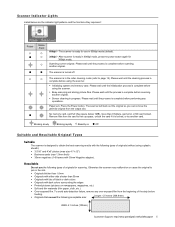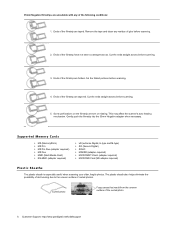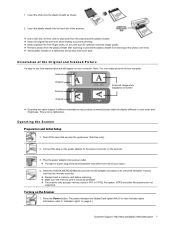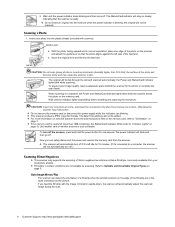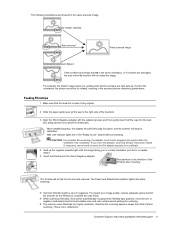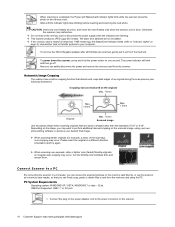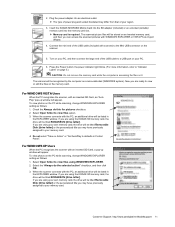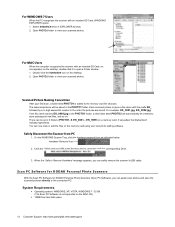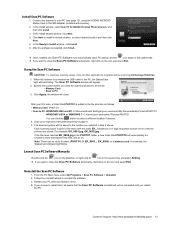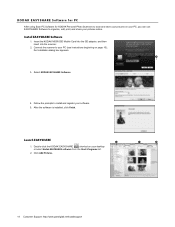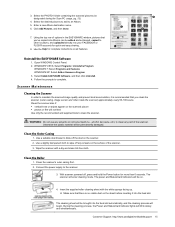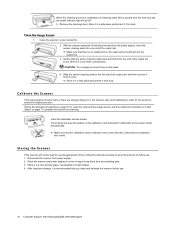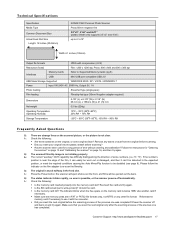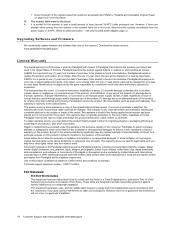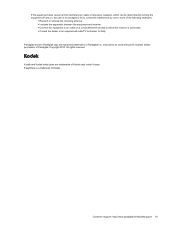Kodak P460 Support Question
Find answers below for this question about Kodak P460.Need a Kodak P460 manual? We have 1 online manual for this item!
Question posted by jhalm on February 3rd, 2014
Memory Card For Kodak P460 Does Not Have 'scan Pc Software Option...just Navigon
Current Answers
Answer #1: Posted by BusterDoogen on February 3rd, 2014 3:44 PM
- Software Included Drivers & utilities
- OS Required Microsoft Windows 2000/XP/Vista/7
-
For WINDOWS VISTA Users
When the PC recognizes the scanner, with an inserted SD Card, an “Auto
Play” pop-up window will appear.
To view photos on the PC while scanning, change WINDOWS EXPLORER
setting as follows:
1. Check the Always do this for pictures checkbox.
2. Select Open folder to view files option.
3. When the scanner connects with the PC, an additional drive will be listed in
the EXPLORER window. If you are using the KODAK SD memory card, the
drive will be titled KODAKSCN [drive letter].
If you are using your own memory card, the drive will be titled Removable
Disk [drive letter] or the personalized title you may have previously
assigned to your memory card.
-
Do not select “Take no Action” or “Set AutoPlay to defaults in Control Panel”.
I hope this helpful to you!
Please respond to my effort to provide you with the best possible solution by using the "Acceptable Solution" and/or the "Helpful" buttons when the answer has proven to be helpful. Please feel free to submit further info for your question, if a solution was not provided. I appreciate the opportunity to serve you!
Related Kodak P460 Manual Pages
Similar Questions
memory card only has Navigon folder on it....cannot scan software...not there....last help was a bus...
I have the cord connected to my laptop and the scanner. I saw in the Quick Start Guide that it shows...
The green light keeps flashing when the memory card is inserted. How do I unlock the card?