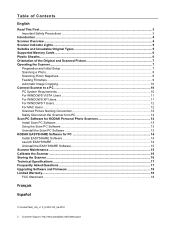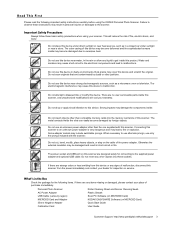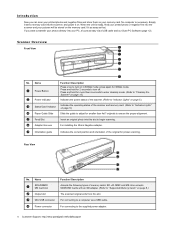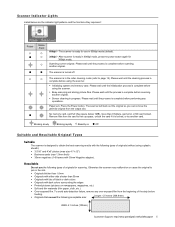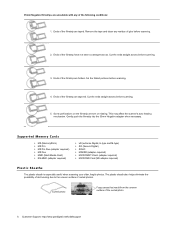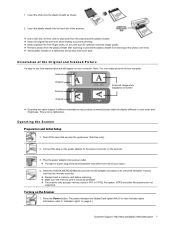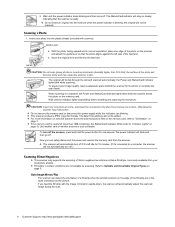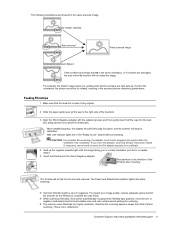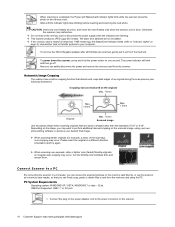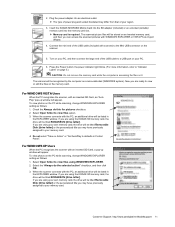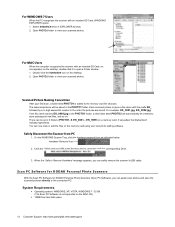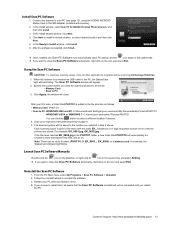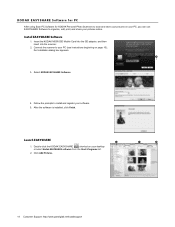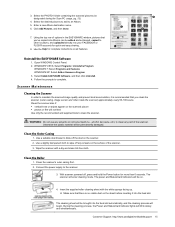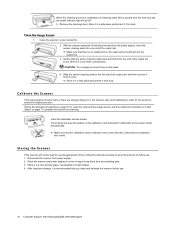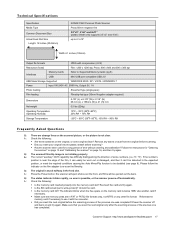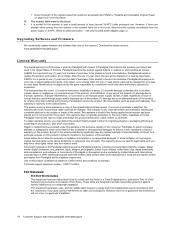Kodak P460 Support Question
Find answers below for this question about Kodak P460.Need a Kodak P460 manual? We have 1 online manual for this item!
Question posted by landisgeorge on June 4th, 2015
How To Erase Photos From The Memory Card?
The person who posted this question about this Kodak product did not include a detailed explanation. Please use the "Request More Information" button to the right if more details would help you to answer this question.
Current Answers
Related Kodak P460 Manual Pages
Similar Questions
How Many Slides Can Be Scanned Onto The P461 Memory Card?
(Posted by ellenroth8 10 years ago)
Memory Card For Kodak P460 Does Not Have 'scan Pc Software Option...just Navigon
have windows vista....no prompt when opening drive (no name) only has Navigon files...PC can't even ...
have windows vista....no prompt when opening drive (no name) only has Navigon files...PC can't even ...
(Posted by jhalm 10 years ago)
Mobile Memory Card Not Working For P460 Personal Scanner
memory card only has Navigon folder on it....cannot scan software...not there....last help was a bus...
memory card only has Navigon folder on it....cannot scan software...not there....last help was a bus...
(Posted by jhalm 10 years ago)
Can You Scan Pictures Directly To A Laptop Without Using The Memory Card?
I have the cord connected to my laptop and the scanner. I saw in the Quick Start Guide that it shows...
I have the cord connected to my laptop and the scanner. I saw in the Quick Start Guide that it shows...
(Posted by hamic279 10 years ago)
Unlock Memory Card
The green light keeps flashing when the memory card is inserted. How do I unlock the card?
The green light keeps flashing when the memory card is inserted. How do I unlock the card?
(Posted by terryheinz 10 years ago)