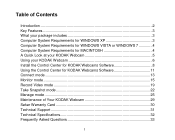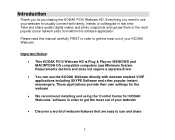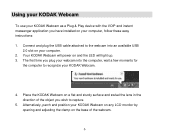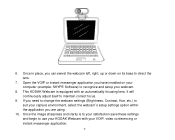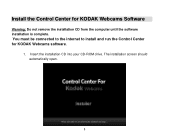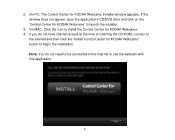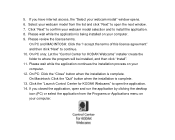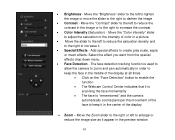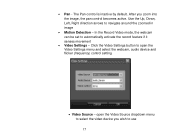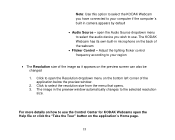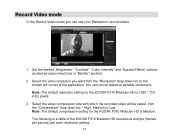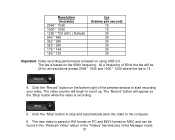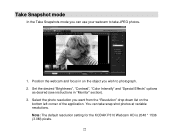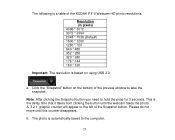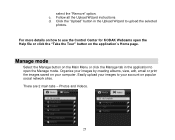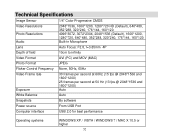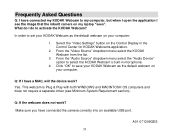Kodak P310 Support Question
Find answers below for this question about Kodak P310 - Webcam HD - 10 MegaPixel.Need a Kodak P310 manual? We have 1 online manual for this item!
Question posted by rharri5125 on March 25th, 2011
Image Has Changed
While connecting to Skype to talk to another Skype member, my image is now appearing in reddish tones and I don't know why. I have had the Kodak P310 HD for about a year and have never had this issue before, Please help
Bob
Current Answers
Related Kodak P310 Manual Pages
Similar Questions
Scan To Computer Failed
Why Am I Constantly Reinstalling My Kodak 3250 Aio Software Every 2-3 Weeks Because Of "scan To Comp...
Why Am I Constantly Reinstalling My Kodak 3250 Aio Software Every 2-3 Weeks Because Of "scan To Comp...
(Posted by george91214 10 years ago)
Can You Download Software Installation For A Kodak P310 Webcam?
I want to record videos and it states I need the CD that came with this I lost this CD Need HELP
I want to record videos and it states I need the CD that came with this I lost this CD Need HELP
(Posted by rebeccagardens 10 years ago)
I Have A P310 Hd. Problem,while On Facebook, I Can See Me, My Friends Can't.
(Posted by michaelbrazell4 11 years ago)
How Do You Change The Image Storage From The Camera To Memory Card?
(Posted by lpadilla 12 years ago)
Kodak P310 Webcam
I have a Kodak P310 Webcam, but lost the program during a computer outage. I am unable to find the m...
I have a Kodak P310 Webcam, but lost the program during a computer outage. I am unable to find the m...
(Posted by myedgregg 12 years ago)