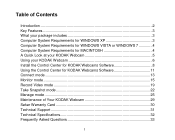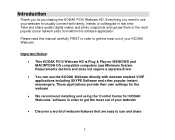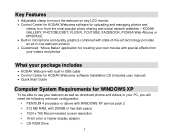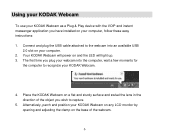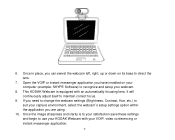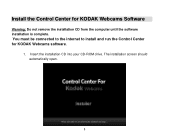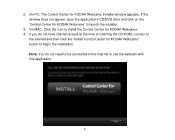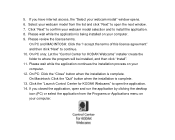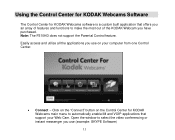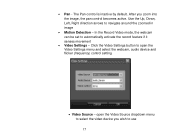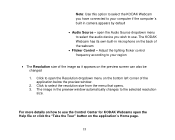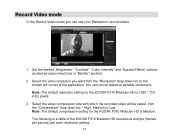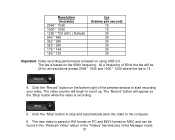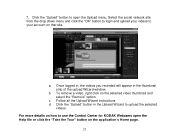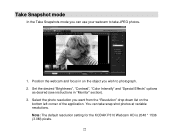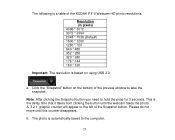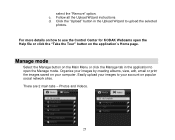Kodak P310 Support Question
Find answers below for this question about Kodak P310 - Webcam HD - 10 MegaPixel.Need a Kodak P310 manual? We have 1 online manual for this item!
Question posted by rebeccagardens on June 29th, 2013
Can You Download Software Installation For A Kodak P310 Webcam?
I want to record videos and it states I need the CD that came with this I lost this CD Need HELP
Current Answers
Related Kodak P310 Manual Pages
Similar Questions
Where Can I Find Software For A Dvc325 Dwc And Will It Work On Windows 7?
(Posted by bmiller41270 9 years ago)
Where Can I Find Software For A Dvc325 Digital Web Ca Mand Drivers ?
(Posted by bmiller41270 9 years ago)
I Have A P310 Hd. Problem,while On Facebook, I Can See Me, My Friends Can't.
(Posted by michaelbrazell4 11 years ago)
Kodak P310 Webcam
I have a Kodak P310 Webcam, but lost the program during a computer outage. I am unable to find the m...
I have a Kodak P310 Webcam, but lost the program during a computer outage. I am unable to find the m...
(Posted by myedgregg 12 years ago)
Image Has Changed
While connecting to Skype to talk to another Skype member, my image is now appearing in reddish tone...
While connecting to Skype to talk to another Skype member, my image is now appearing in reddish tone...
(Posted by rharri5125 13 years ago)