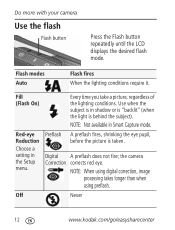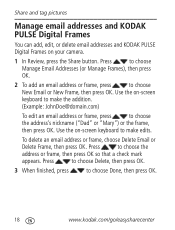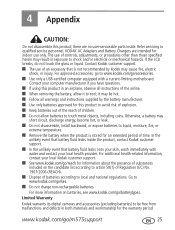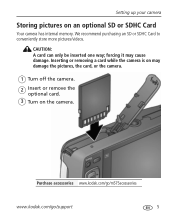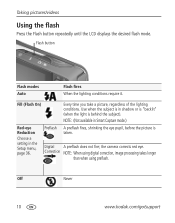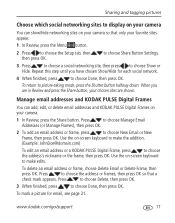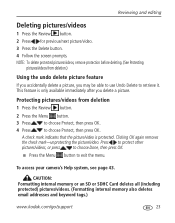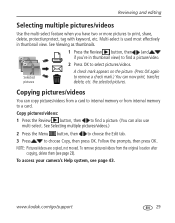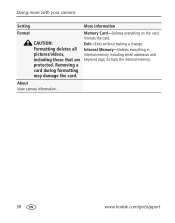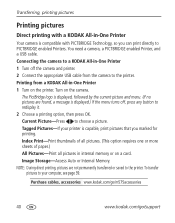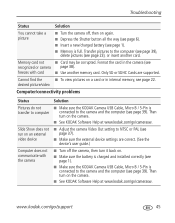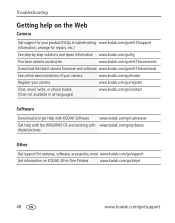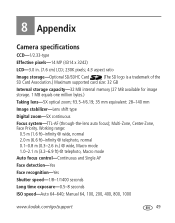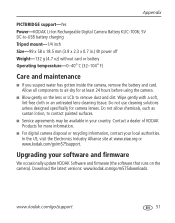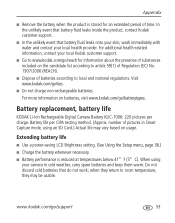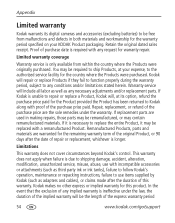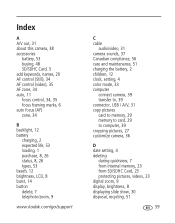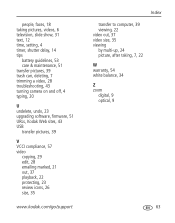Kodak M575 Support Question
Find answers below for this question about Kodak M575 - Easyshare Digital Camera.Need a Kodak M575 manual? We have 2 online manuals for this item!
Question posted by sondessa on August 19th, 2014
Internal Memory Full? What Do I Do?
The person who posted this question about this Kodak product did not include a detailed explanation. Please use the "Request More Information" button to the right if more details would help you to answer this question.
Current Answers
Answer #1: Posted by TheWiz on August 19th, 2014 7:20 AM
Follow the instructions here to transfer pictures from the internal memory to an SD card.
Answer #2: Posted by TommyKervz on August 19th, 2014 9:13 AM
Follow the instructions below
Insert a memory card into your camera. Turn on your camera. On the camera, press the Review button then the Menu button. On the Setup tab in the menu (your menu tabs might be named differently), select Image Storage. Select Internal Memory. On the Edit tab of the menu (your menu tabs might be named differently), scroll down to Copy, then press the OK button. Select one picture, or select All. When you have finished copying pictures, set the Image Storage location to either Auto to use the memory card, or Internal Memory only. On the camera, press the Menu button then the Review button to exit. NOTE: You can also use a card reader to transfer pictures to a memory card.
Insert a memory card into your camera. Turn on your camera. On the camera, press the Review button then the Menu button. On the Setup tab in the menu (your menu tabs might be named differently), select Image Storage. Select Internal Memory. On the Edit tab of the menu (your menu tabs might be named differently), scroll down to Copy, then press the OK button. Select one picture, or select All. When you have finished copying pictures, set the Image Storage location to either Auto to use the memory card, or Internal Memory only. On the camera, press the Menu button then the Review button to exit. NOTE: You can also use a card reader to transfer pictures to a memory card.
Related Kodak M575 Manual Pages
Similar Questions
Internal Memory Full, How Do I Get It Out?
Internal Memory Full, How do I empty it?
Internal Memory Full, How do I empty it?
(Posted by popfreshcharlie 10 years ago)
How Do I Transfer Pics From Internal Memory To Card?
(Posted by lulucin297 10 years ago)
How Much Space Is Available In The Internal Memory Of This Camera?
(Posted by rswanson 11 years ago)
How Do I Clear The Internal Memory When The Camera Keeps Switching Off
The camera keeps switching off despite the battery being charged wont take photos and the display st...
The camera keeps switching off despite the battery being charged wont take photos and the display st...
(Posted by edwindriver 11 years ago)
What Does Internal Memory Full Mean?
Camera will not take pictures and we get an error message of internal memory full. How can this be f...
Camera will not take pictures and we get an error message of internal memory full. How can this be f...
(Posted by Fox21624 11 years ago)