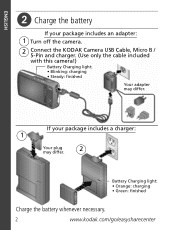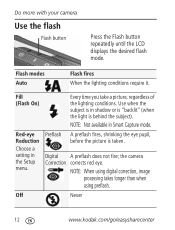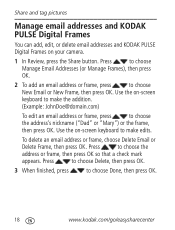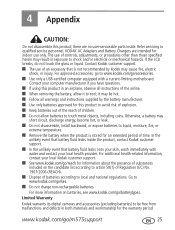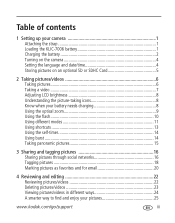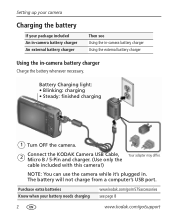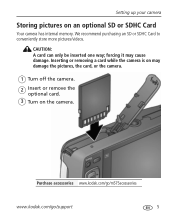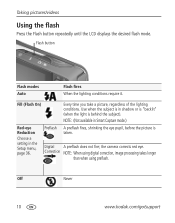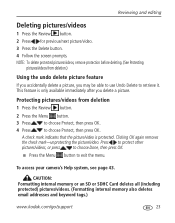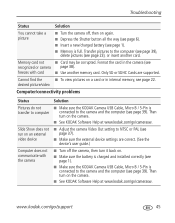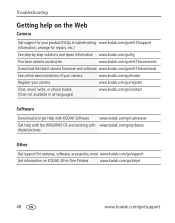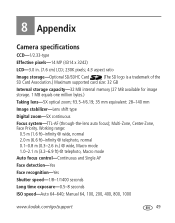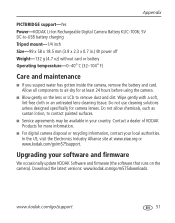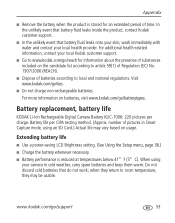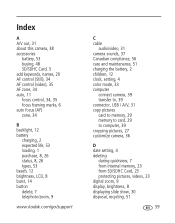Kodak M575 Support Question
Find answers below for this question about Kodak M575 - Easyshare Digital Camera.Need a Kodak M575 manual? We have 2 online manuals for this item!
Question posted by mickit on September 12th, 2015
Sd Card Usage
How do you take out and put in the SD card? If the battery is charged and the SD card is in, does that mean I have unlimited numbers of shots that I can take? How do I know how many shots are available on the camera? I checked the manuals and could not find the answers.
Current Answers
Answer #1: Posted by TechSupport101 on September 13th, 2015 3:41 AM
Inserting and removing the SD card is discussed on page 11 of the 'Extended User Guide' here https://www.helpowl.com/manuals/Kodak/M575/60968 (which may not be the same copy you have). As for the number of shots, it will depend on:
- Size of your SD card (the camera's internal memory is only 27MB)
- Camera's image quality setting
- Size of images/video currently stored in the camera
A general formula would be:
SD card size(GB)/1MB=Number of shots (1MB being the average Image Size.
E.g, 2GB(2000MB)/1MB=2000 image shots :)
Related Kodak M575 Manual Pages
Similar Questions
Kodak Easyshare V1253 Camera Clock Reset
Kodak EasyShare V1253 camera date and time reset when battery removed. Why?Here is the accurate answ...
Kodak EasyShare V1253 camera date and time reset when battery removed. Why?Here is the accurate answ...
(Posted by dbarcon 5 years ago)
Is This Camera Fully Manual?
I have this Kodak Z1285 camera and need to use it for a photography class but we're being required t...
I have this Kodak Z1285 camera and need to use it for a photography class but we're being required t...
(Posted by perezdianay 11 years ago)
Memory Card
with 4gb sd card i have 29min hd video. a bay 8gb sdhc card and agen 29min hd video. my question is ...
with 4gb sd card i have 29min hd video. a bay 8gb sdhc card and agen 29min hd video. my question is ...
(Posted by panopavlov 12 years ago)
What Type Of Memory Card Does A Kodak Easyshare M575 Camera Take?
(Posted by zacour304 12 years ago)
Kodak M575-easyshare Digital Camera
could you please,help me i cannot download my photo's to my laptop it goes black the kodak icon
could you please,help me i cannot download my photo's to my laptop it goes black the kodak icon
(Posted by myra1411 12 years ago)