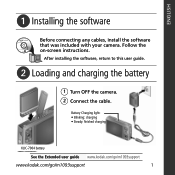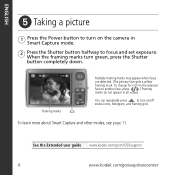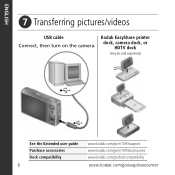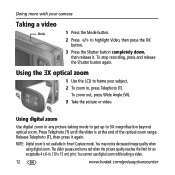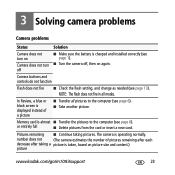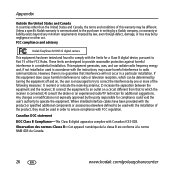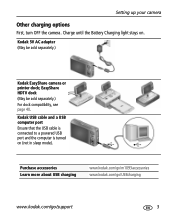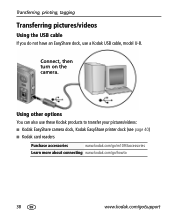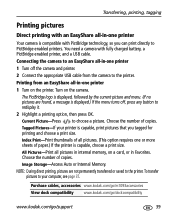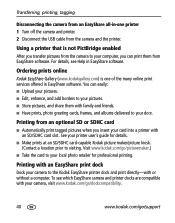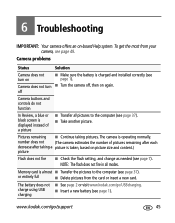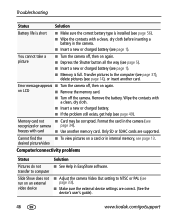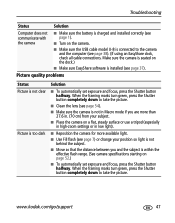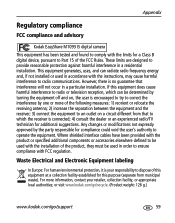Kodak M1093 Support Question
Find answers below for this question about Kodak M1093 - EASYSHARE IS Digital Camera.Need a Kodak M1093 manual? We have 2 online manuals for this item!
Question posted by heatherb3006 on July 10th, 2010
My Camera Wont Turn On. I Would Put New Battarys In But It Says There Dead
The person who posted this question about this Kodak product did not include a detailed explanation. Please use the "Request More Information" button to the right if more details would help you to answer this question.
Current Answers
Related Kodak M1093 Manual Pages
Similar Questions
I Have A Easyshare C1550 Camera. How Many Pictures Can I Take Without A Memory C
I cant get it to take more than 5 pictures. Do I need a memory card to take more than 5 pictures.
I cant get it to take more than 5 pictures. Do I need a memory card to take more than 5 pictures.
(Posted by franklib 9 years ago)
My Camera Wont Turn On
When i just recently took a photo i hit the share button as i was sharing the camera had froze up an...
When i just recently took a photo i hit the share button as i was sharing the camera had froze up an...
(Posted by marcuseditz7 11 years ago)
I Have A Kodak Red M 10931s Digital Camera, It Worked Perfectly Sat Evening,
attempted to take picture today and when camera is turned on the screen shows a white'grey blank scr...
attempted to take picture today and when camera is turned on the screen shows a white'grey blank scr...
(Posted by bppittkrew 11 years ago)
Camera States Memory Is Full. Unable To Clear Memory Card?do I Need New Card???
Have downloaded photos to computer. Still memory is full. How do I clear card? Or do I buy new memo...
Have downloaded photos to computer. Still memory is full. How do I clear card? Or do I buy new memo...
(Posted by luna8077 11 years ago)
My Camera Wont Turn On Or Charge I Put A New Battery
wen i plug it up with the new battery and press on the battery green light comes on and go right off
wen i plug it up with the new battery and press on the battery green light comes on and go right off
(Posted by tawonna9e 12 years ago)