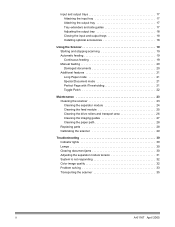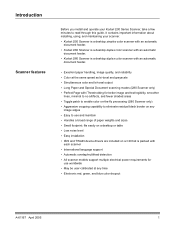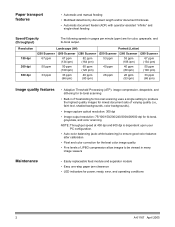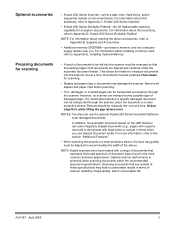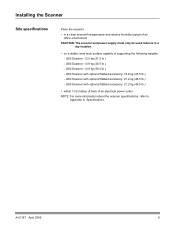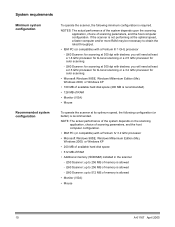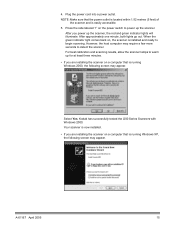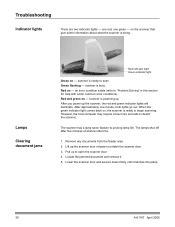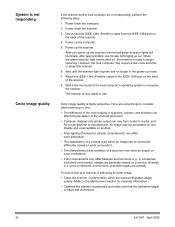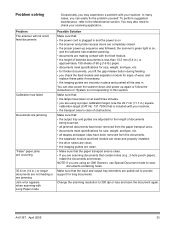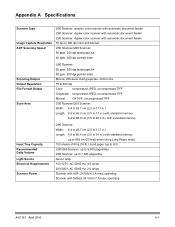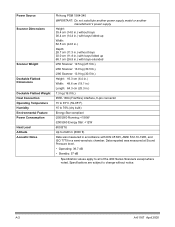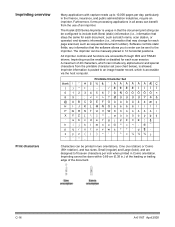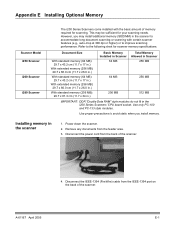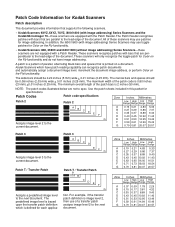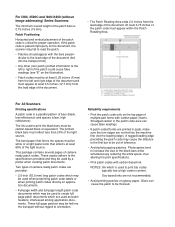Kodak I280 Support Question
Find answers below for this question about Kodak I280 - Document Scanner.Need a Kodak I280 manual? We have 2 online manuals for this item!
Question posted by jsimkavitz on March 4th, 2013
I280 Scanner
Current Answers
Answer #1: Posted by steveking43997 on November 5th, 2013 8:19 AM
If you go to the Kodak software folder and use the scan validation tool, use the scanners TWAIN driver click ok. from here a user interface will appear, click on the far left hand button and this will take you into the scanner driver,
Click on scanner then diagnostics. This will then allow you to see the total scan count.
Related Kodak I280 Manual Pages
Similar Questions
where can I download the kodak scanner i1860 firmware v2.4.0
i need kodak i160 scanner drivers immediately,please show me the link, where can i find drivers for ...
I have removed the paper jam, but the red light is still on and when I press the scan icon nothing h...
We are using the I2800 scanner. The throughput speed is so fast and the output tray is so flimsy tha...