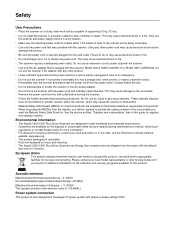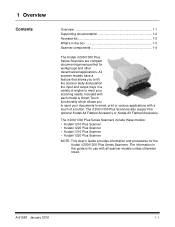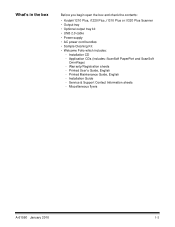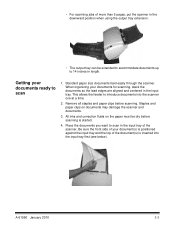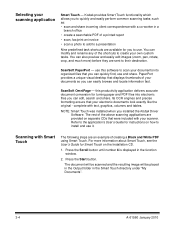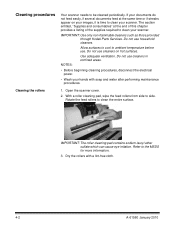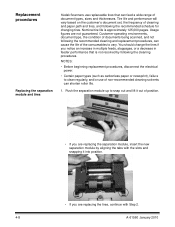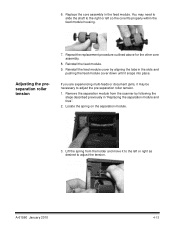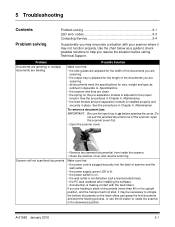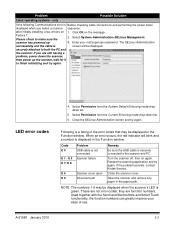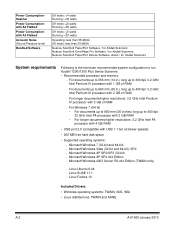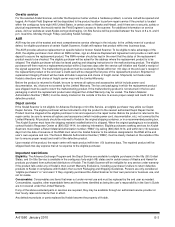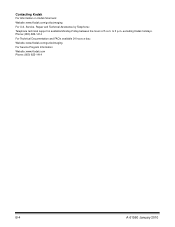Kodak I1220 Support Question
Find answers below for this question about Kodak I1220 - Document Scanner.Need a Kodak I1220 manual? We have 1 online manual for this item!
Question posted by Raymond15711 on May 8th, 2023
How To Calibrate This Scanner
Current Answers
Answer #1: Posted by SonuKumar on May 8th, 2023 10:37 AM
To calibrate your Kodak i1220 scanner, you can follow these steps:
Make sure that the scanner is connected to your computer and turned on.
Open the Kodak i1200/i1300 Series Scanner User's Guide that came with your scanner or download it from the Kodak website.
Locate the section on calibrating the scanner and follow the instructions carefully. The steps may vary slightly depending on the specific model of your scanner.
Start by selecting the "Calibrate" option from the scanner's software or from the control panel on the scanner itself.
Follow the on-screen instructions to insert the calibration target sheet into the scanner. The calibration target sheet should have come with your scanner.
Wait for the scanner to calibrate. This may take a few minutes.
Once the calibration is complete, remove the calibration target sheet from the scanner.
Perform a test scan to ensure that the scanner is functioning properly.
Calibrating your scanner regularly can help ensure that it is producing high-quality scans and prevent issues such as skewed images, poor color reproduction, or image distortion. It's important to follow the manufacturer's instructions carefully and calibrate the scanner on a regular basis, as recommended in the user's guide.
Please respond to my effort to provide you with the best possible solution by using the "Acceptable Solution" and/or the "Helpful" buttons when the answer has proven to be helpful.
Regards,
Sonu
Your search handyman for all e-support needs!!
Related Kodak I1220 Manual Pages
Similar Questions
i need kodak i160 scanner drivers immediately,please show me the link, where can i find drivers for ...
kindly provide kodak i1220 scanner power adaptor price...
How do I calibrate a Kodak i1420 Scanner. I have cleaned the unit and have a calibration target shee...