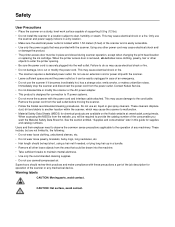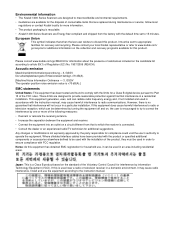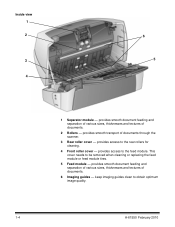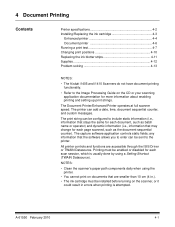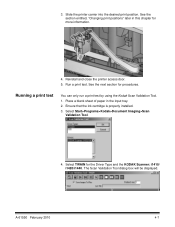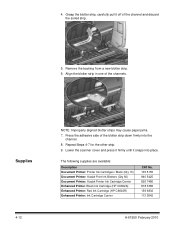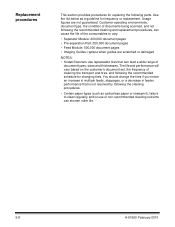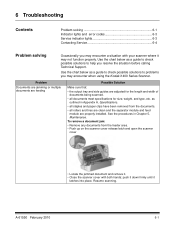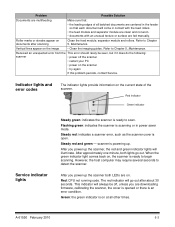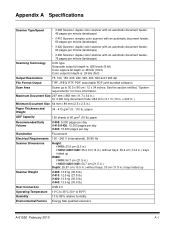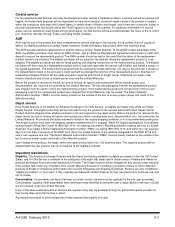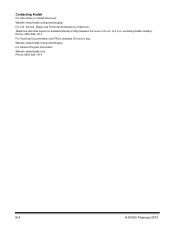Kodak I1420 Support Question
Find answers below for this question about Kodak I1420 - Document Scanner.Need a Kodak I1420 manual? We have 2 online manuals for this item!
Question posted by davidrosbrook on October 7th, 2014
Scanner Calibration
How do I calibrate a Kodak i1420 Scanner. I have cleaned the unit and have a calibration target sheet. Where is the "Calibrate" mode?
Current Answers
Related Kodak I1420 Manual Pages
Similar Questions
An Expected Error Occur Refer To Users Guide For More Information Scanner Wor
Facing issue in kodak scanner i1405 module.Scanner work after warming u
Facing issue in kodak scanner i1405 module.Scanner work after warming u
(Posted by Chetanbatish2001 4 years ago)
S1220 Kodak Scanner With Windows 10 Freezing In Correction Mode
I am using the s1220 scanner software with my new Windows 10 computer. Periodically it freezes in im...
I am using the s1220 scanner software with my new Windows 10 computer. Periodically it freezes in im...
(Posted by gshaw1234 7 years ago)
Why Does The Scanner Display Toner Ink On Face Down Documents At The Point Of Th
Why does the scanner display toner ink on face down documents at the point of the pull-through rolle...
Why does the scanner display toner ink on face down documents at the point of the pull-through rolle...
(Posted by eswesley 7 years ago)
Why Does Kodak I1420 Scanner Not Work In Duplex Mode?
I have a Kodak i1420 scanner that does not work in duplex mode. Scanner works in feeder mode. Scanne...
I have a Kodak i1420 scanner that does not work in duplex mode. Scanner works in feeder mode. Scanne...
(Posted by jimblanchard 11 years ago)