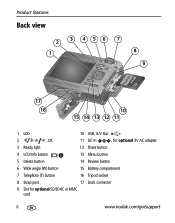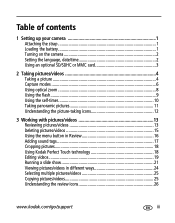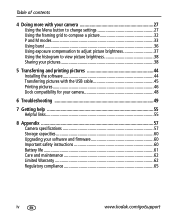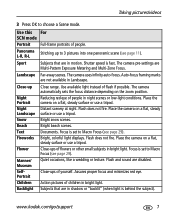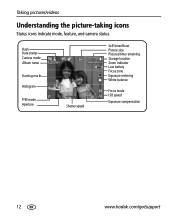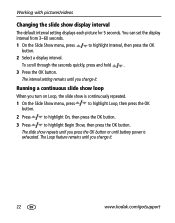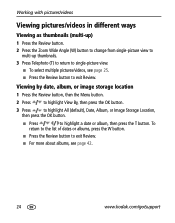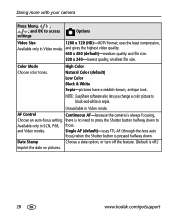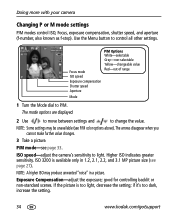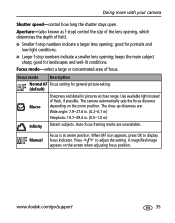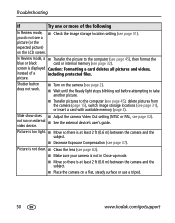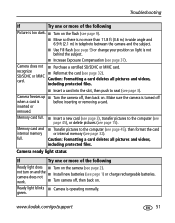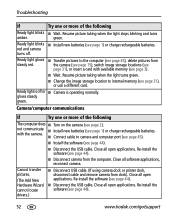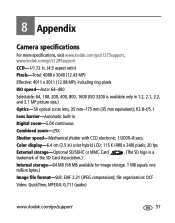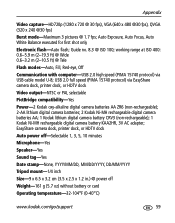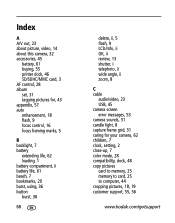Kodak EasyShare Z1275 Support Question
Find answers below for this question about Kodak EasyShare Z1275 - Digital Camera - Compact.Need a Kodak EasyShare Z1275 manual? We have 1 online manual for this item!
Question posted by dgainer on October 7th, 2013
Zoom Lens Will Not Come In--changed Batteries -blue Light Comes On Goes Off Imme
repairable or too expensive(buy new one)
Current Answers
Related Kodak EasyShare Z1275 Manual Pages
Similar Questions
My Camera Shuts Down Seconds After It Starts.i Had Incorrect Batteries In It For
a short time. What could the problem be now?
a short time. What could the problem be now?
(Posted by martinward24 9 years ago)
Battery Life
I am on vacation. I buy KODAK batteries, but they are dead in1-2 days. Shouldn't they last longer?
I am on vacation. I buy KODAK batteries, but they are dead in1-2 days. Shouldn't they last longer?
(Posted by scottc282 10 years ago)
Koday Easy Share V803 Blue Lights Staying On After Shutting Off
The two left blue indicator lights on the top of the camera do not shut off after I shut off the cam...
The two left blue indicator lights on the top of the camera do not shut off after I shut off the cam...
(Posted by urbiem 11 years ago)
My Z1275 Has Never Been Great With Batteries...
but now when I put a new set in it won't even let me take but maybe 2-3 pictures. After that won't e...
but now when I put a new set in it won't even let me take but maybe 2-3 pictures. After that won't e...
(Posted by cwgradechecker 11 years ago)