Kodak ESP Office 6150 Support Question
Find answers below for this question about Kodak ESP Office 6150 - All-in-one Printer.Need a Kodak ESP Office 6150 manual? We have 5 online manuals for this item!
Current Answers
There are currently no answers that have been posted for this question.
Be the first to post an answer! Remember that you can earn up to 1,100 points for every answer you submit. The better the quality of your answer, the better chance it has to be accepted.
Be the first to post an answer! Remember that you can earn up to 1,100 points for every answer you submit. The better the quality of your answer, the better chance it has to be accepted.
Related Kodak ESP Office 6150 Manual Pages
User guide - Page 2


.../go /aiosupport, and select your printer model for technical support.
If you prefer, you can chat online, send us an e-mail, or call for : • Frequently Asked Questions (FAQs) • software or firmware upgrades • Extended User Guide • and more! 1 KODAK ESP Office 6100 Series All-in-One Printer
Your KODAK All-in-One...
User guide - Page 7


... edit pictures, print, copy, scan, order supplies, access the Extended User Guide, and configure your all commercially available inkjet varieties on your desktop. Use only paper that is installed with your KODAK All-in . / 216 x 356 mm
www.kodak.com/go/aiosupport
4 KODAK ESP Office 6100 Series All-in-One Printer
Home Center Software...
Extended user guide - Page 3


......10 Printing the network configuration ...10 Installing your printer on additional computers on the network 10 Connecting to another KODAK All-in-One Printer 11 Adding... Using the Automatic Document Feeder (ADF 26
4 Printing Printing documents ...27 Printing two-sided documents...27 Printing pictures ...29 Printing from a wireless device ...29
5 Copying Loading originals for copying...30...
Extended user guide - Page 9


..., enhance, and edit pictures • print, scan, and fax • upgrade your printer with MAC OS, you can use Home Center Software to scan, order supplies, configure your printer, or check for faxing; The Home Center icon is added to your desktop and, depending on your computer.
KODAK ESP Office 6100 Series All-in black...
Extended user guide - Page 11


...
5 See the manufacturer's documentation provided with a network interface card or wireless networking support. • A working 802.11 wireless network.
With WiFi Setup Wizard selected, ...printer is turned on the printer to connect to your wireless network. To connect to select Network Settings, then press OK. 3. Before you select WiFi Setup Wizard.
KODAK ESP Office...
Extended user guide - Page 17


... you must install the software for example, you already have an ESP 7 printer and now you are adding an ESP Office 6150 printer), you are connecting to another ESP Office 6150 printer or to an older model: On a computer with MAC OS: 1. Wireless/WiFi, then click Next. When your printer is not listed, then click Next. • From the drop-down...
Extended user guide - Page 18


... installation begins. 7. Wireless/WiFi, then click Next.
c. Highlight the all -in -one printer (example: Kodak ESP Office 6100+1133) is complete, click Done. Select Yes, my printer is not listed, then click Next.
Select No, my printer is listed, then click Next. The printer with WINDOWS OS:
1. See Connecting to select Network Settings, then press OK...
Extended user guide - Page 19


.... 4. Unplug the USB cord from the list of the printer plus a number (for example, Kodak ESP Office 6100+1133). Connect the Ethernet cable to the Ethernet port on your printer is listed as the name of available printers, then click Add. KODAK ESP Office 6100 Series All-in-One Printer
If your router, switch, or hub.
www.kodak...
Extended user guide - Page 20


... with MAC OS: 1. Click Done.
Select Network - Configuring Your Printer
If your printer from the printer drop-down menu. 4. Select Start > All Programs > Kodak > Kodak Printer Network Setup Utility. 2. Select Apple > System Preferences. 2. Select your printer is connected to a computer with WINDOWS OS: 1. Select ESP Office 6100 Series, from the list, then click Add.
14
www...
Extended user guide - Page 33


... must be 3.9 to 8.5 in . / 175 to 216 mm. The duplexer cannot print: • borderless prints • poster layout
Automatic two-sided printing from a computer with WINDOWS OS
To print two-sided documents from your printer. In the Print dialog box, make sure that KODAK ESP Office 6100 Series AiO is
selected, then click Properties. 4. Select Automatically with WINDOWS...
Extended user guide - Page 34


...):
1. Click OK. 7.
Open the document you want to print, then select File > Print. 3. In the Print dialog box, make sure that the printer accepts (See Paper sizes, page 15.) when you press; Manual two-sided printing
You can absorb ink on any size paper that KODAK ESP Office 6100 Series AiO is selected. 4.
IMPORTANT: Manual two-sided...
Extended user guide - Page 35


KODAK ESP Office 6100 Series All-in-One Printer
Manual two-sided printing from a computer with MAC OS
To print two-sided ...Printing from a wireless device
Wirelessly print pictures from the
output tray. 9. Select File > Print. 11. In the Print dialog box, make sure that Eastman Kodak Company ESP Office 6100
Series AiO is selected. 4. When the odd pages have finished printing, remove the printed...
Extended user guide - Page 37


...% of copies that print. Draft
The fastest print speed, but the slowest
print speed; Automatic (default)
The printer detects photo paper in -One Printer
3.
KODAK ESP Office 6100 Series All-in...(default)
Good quality output; Best
The highest quality, but the lowest quality.
prints faster than Best.
No / Yes
To save settings as Defaults
Settings
Description
1 (default...
Extended user guide - Page 77


KODAK ESP Office 6100 Series All-in . to 8.5 x 14 in. (10 x 15 cm to 21.6 x 36 cm)... supported USB 2.0
Devices supported Computers with WINDOWS OS and computers with custom print applications
Image formats supported Image printing supports JPEG (EXIF v2.21 non-progressive); does not support progressive JPEG format
Number of USB ports One USB 2.0 high-speed device port on the back of the printer
Wi...
Extended user guide - Page 83


... installation.
This product and any attached external antenna, if supported, shall be placed in such a manner to minimize the...or an experienced radio/TV technician for a Class B digital device, pursuant to radio communications. These limits are designed to comply...to part 15 of the FCC Rules. KODAK ESP Office 6100 Series All-in-One Printer
Ink cartridge safety
• Keep all ink...
Extended User Guide - Page 3


... Viewing the network configuration...9 Printing the network configuration ...10 Installing your printer on additional computers on the network 10 Connecting to another KODAK All-in-One Printer 10 Connecting to an Ethernet ... (ADF 26
4 Printing Printing documents ...27 Printing two-sided documents...27 Printing pictures ...29 Printing from a wireless device ...29
www.kodak.com/go/aiosupport
i
Extended User Guide - Page 18


... listed, then click Next. Highlight the all -in -one printer (example: Kodak ESP Office 6100+1133) is
listed: a. When your printer is detected, driver installation begins. • If your wireless all-in -one printer (example: Kodak ESP Office 6100+1133) is
not listed: a. b. When your printer and computer. 2. See Connecting to www.kodak.com/go /aiosupport Select your...
Extended User Guide - Page 35


...ESP Office 6100 Series All-in-One Printer
Manual two-sided printing from a computer with MAC OS
To print two-sided documents from a computer with WINDOWS OS. In the Pages to Print drop-down list, select Odd Only. 6. Rotate the printed... Touch (2nd generation) Devices. Printing from a wireless device
Wirelessly print pictures from your pictures quickly. You can print pictures from the App ...
Extended User Guide - Page 39


... defaults, page 65), or defaults that print. If the selected copy size is smaller than the default settings: 1. The printer enlarges or reduces the original to make adjustments to best fit the paper size.
Press Home. 3.
KODAK ESP Office 6100 Series All-in the paper tray, the printer automatically arranges the pictures to the quantity...
Extended User Guide - Page 78
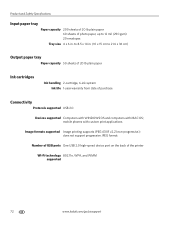
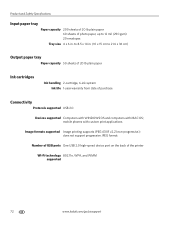
...support progressive JPEG format
Number of USB ports One USB 2.0 high-speed device port on the back of purchase
Connectivity
Protocols supported USB 2.0
Devices supported Computers with WINDOWS OS and computers with custom print applications
Image formats supported Image printing supports ... date of the printer
Wi-Fi technology 802.11n, WPA, and WMM supported
72
www.kodak.com/go/aiosupport
Similar Questions
How To Connect Ipad To Kodak Printer Esp 5250
(Posted by itsksaz 9 years ago)
How To Print An Envelope On Kodak Esp Office 6150
(Posted by Rolkiesa 10 years ago)
How To Fix Print Quality Issue With Kodak Esp Office 6150 Printer
(Posted by eddeCiv 10 years ago)
Can My Ipad Print To My Kodak Wireless Printer Esp Office 6150
(Posted by xuxazsvec 10 years ago)
Can A Ipad Print To A Kodak Esp Office 6150 All-in-one Printer
(Posted by handshkle 10 years ago)

