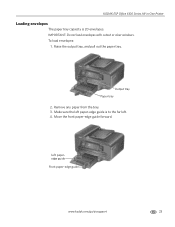Kodak ESP Office 6150 Support Question
Find answers below for this question about Kodak ESP Office 6150 - All-in-one Printer.Need a Kodak ESP Office 6150 manual? We have 5 online manuals for this item!
Question posted by Rolkiesa on January 14th, 2014
How To Print An Envelope On Kodak Esp Office 6150
The person who posted this question about this Kodak product did not include a detailed explanation. Please use the "Request More Information" button to the right if more details would help you to answer this question.
Current Answers
Answer #1: Posted by bengirlxD on January 14th, 2014 2:12 PM
You can find instructions on how to load envelopes on the page here:
http://resources.kodak.com/support/shtml/en/manuals/urg01110/urg01110c3s4.shtml
Scroll down to the bottom for envelope loading instructions.
Feel free to resubmit the question if you didn't find it useful.
Related Kodak ESP Office 6150 Manual Pages
Similar Questions
How To Print Envelope On Kodak 5250 Printer
(Posted by trcheez 10 years ago)
How To Print Envelopes With Kodak C315 Printer
(Posted by alexldevne 10 years ago)
How To Print Envelopes On Kodak 7250 Printer
(Posted by frdaph 10 years ago)
Why Are Lines In My Printing Kodak Esp Office 6150
(Posted by purSi 10 years ago)
Kodak Esp Office 6150 All-in-one Printer Problem Sending And Receiving Fax
How do I send or receive a fax from Kodak ESP OFfice 6150 connected to internet via DSL with one pho...
How do I send or receive a fax from Kodak ESP OFfice 6150 connected to internet via DSL with one pho...
(Posted by dzrtwilo2 13 years ago)