Kodak ESP Office 6150 Support Question
Find answers below for this question about Kodak ESP Office 6150 - All-in-one Printer.Need a Kodak ESP Office 6150 manual? We have 5 online manuals for this item!
Question posted by Anonymous-78622 on October 11th, 2012
How Do You Correct Connection Error Code 105-100008?
The person who posted this question about this Kodak product did not include a detailed explanation. Please use the "Request More Information" button to the right if more details would help you to answer this question.
Current Answers
There are currently no answers that have been posted for this question.
Be the first to post an answer! Remember that you can earn up to 1,100 points for every answer you submit. The better the quality of your answer, the better chance it has to be accepted.
Be the first to post an answer! Remember that you can earn up to 1,100 points for every answer you submit. The better the quality of your answer, the better chance it has to be accepted.
Related Kodak ESP Office 6150 Manual Pages
Networking Setup Guide - Page 3


...you are unsure of signal strength. Press Home. 2.
The printer searches for assistance.
Connecting to a non-WPS wireless router
To connect your printer to your network is successfully installed and communicating. You can ... the wireless router. Press to select the letters and numbers, using the correct uppercase and lowercase letters. If you don't see your network information in ...
User guide - Page 5


KODAK ESP Office 6100 Series All-in black and white
16 On/Off button
Turns the printer on or off ; when on, the fax answers all incoming calls
11 Phonebook button
Displays the phonebook of fax numbers entered on or off
17 Wi-Fi connectivity LED When lit, signals that the printer is too weak to...
User guide - Page 14


.... • If you are installed correctly when you have a USB 2.0 cable. -
the printer is loaded correctly (see page 5). • For more information, go to the printer was interrupted, restart the computer. Wait five seconds.
your wireless network (check the Wi-Fi connectivity LED and the SSID).
- Wireless connectivity For wireless connectivity issues, go to your router is...
User guide - Page 15


... into place.
Press or to the correct country code.
- Error codes/messages • Go to the phone jack. Cannot send or receive a fax
• Make sure that KODAK Ink Cartridge(s) are connected to a DSL phone line, make sure you do not overload the paper tray. Select All-in -One Printer
Problem
Possible Solutions
Ink cartridge
•...
Extended user guide - Page 9


...
Blinks when an error occurs
Home Center Software
KODAK Home Center Software is connected to dial phone number or a Quick Dial number for faxing; blinks slowly when attempting to enter information and Quick Dial settings into the fax phonebook; KODAK ESP Office 6100 Series All-in black and white
Turns the printer on your computer...
Extended user guide - Page 12


...!@#, then press OK. 6. If you haven't yet installed the KODAK All-in-One Printer Software that came with a wireless connection is entered, select DONE, then press OK. • To erase a character, select... Configuring Your Printer
NOTE: If there are more networks than can be shown on the LCD, a (page down) symbol appears in the bottom right of your password, using the correct uppercase and ...
Extended user guide - Page 13


... using the correct uppercase and lowercase letters. The printer with your printer, insert the software CD and follow the on the LCD to enter the required security information (password or passphrase), pressing OK after each character. www.kodak.com/go/aiosupport
7 KODAK ESP Office 6100 Series All-in -One Printer Software that came
with a wireless connection is...
Extended user guide - Page 17


.../aiosupport
11 KODAK ESP Office 6100 Series All-in-One Printer
Connecting to another ESP Office 6150 printer or to an older model: On a computer with MAC OS: 1. If you are connecting to another KODAK All-in-One Printer
If you are connecting to a newer model printer (for example, you already have an ESP 7 printer and now you are adding an ESP Office 6150 printer), you must install...
Extended user guide - Page 18


... WINDOWS OS:
1. Configuring Your Printer
Adding a network connection to a USB-connected computer
You can change the printer connection type from USB to a wireless (Wi-Fi) network:
If your printer: ESP Office 6100 Series.
If you have
an IP address. 4. b. When your printer is listed as the name of the printer plus a number (for example, KODAK ESP Office 6100+1133 Series).
12
www...
Extended user guide - Page 49


...ESP Office 6100 Series All-in your fax transmission. The printer will monitor the line after your area, press OK, then press to Auto Answer, will redial the number once automatically. If the number you call waiting disable code... the correct code, then press OK.
If the call waiting is 5)
Disable Call Waiting No (default) / Yes
Call Waiting Disable *70 (default) Code
Description
The...
Extended user guide - Page 51


... the send time on . The green Auto Answer LED is lit when Auto Answer is applied only when sending black-and-white faxes. KODAK ESP Office 6100 Series All-in-One Printer
Fax Option Dialing Mode
Error Correction
Settings
Description
Tone (default) / Pulse
Determines how a fax number is for Auto Answer to dial a phone number.
Extended user guide - Page 58
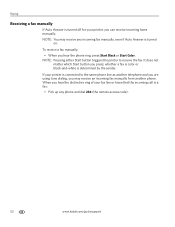
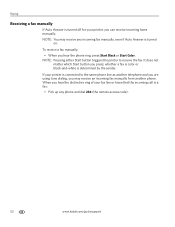
...a fax manually
If Auto Answer is connected to receive the fax.
To receive a fax manually: • When you press;
If your printer is turned off for your printer, you hear the distinctive ring of ...or black-and-white is determined by the sender. NOTE: Pressing either Start button triggers the printer to the same phone line as another telephone and you are using tone dialing, you may ...
Extended user guide - Page 69


...KODAK ESP Office 6100 Series All-in the printer. Click Tools and Documentation. 5. NOTE: Firmware is connected to...connected to check whether software updates are updates, click Next and follow the on -screen instructions. Connect the printer to the Internet. 2. If there are updates, click Next and follow the on -screen instructions. Updating if your computer is the code in -One Printer...
Extended user guide - Page 72


... jack. For more information, go to select Printer Settings, then press OK. - Troubleshooting
Problem ...correctly (see page 16). Do not use non-Kodak brand or refilled ink cartridges.
• Remove, then install the cartridges again. Press to www.kodak.com/go/itg. Press or to select your country, then press OK.
• If you have a DSL filter connected to the correct country code...
Extended user guide - Page 83


...ESP Office 6100 Series All-in-One Printer
Ink cartridge safety
• Keep all ink cartridges out of the reach of the FCC Rules. Regulatory compliance
FCC statement
The United States Federal Communications Commission (in CFR 47 Part 15.105...the potential for a Class B digital device, pursuant to part 15 of children. ... and receiver
• Connect the product into your skin, wash ...
Extended User Guide - Page 16


... computers on the network
To add your network, install the KODAK All-in -one printer (example: KodakESP6100+1133) is connected to a newer model printer (for example, you have an ESP 7 printer and now you are adding an ESP Office 6150 printer), you are connecting to your printer from the list, then click Add.
10
www.kodak.com/go /aiodownloads and follow...
Extended User Guide - Page 18


...have
successfully completed the installation. Networking Your Printer
Adding a network connection to a USB-connected computer
You can change the printer connection type from USB to a wireless (Wi-Fi) network:
If your printer is connected to a computer with a wireless connection is listed as the name of the printer plus a number (for example, KODAK ESP Office 6100+1133).
12
www.kodak.com/go...
Extended User Guide - Page 49


...fax will redial the number once automatically. Use the keypad to enter the correct code, then press OK. The printer will monitor the line after your fax transmission. If the number you call...) Code
Description
The number of the fax, preventing incoming calls from interrupting your fax transmission. If you have call-waiting service on your phone line, you are sending a fax. KODAK ESP Office 6100...
Extended User Guide - Page 90


...sizes, 16, 76 Ethernet network changing from USB, 13-14 connecting printer to, 11 MAC OS computer, connecting, 14 requirements for connecting, 11 WINDOWS OS computer, connecting, 14 Ethernet port, 1 ext out phone port, 1 ...code, 43 disabling, 43 confirmation page, 44 cover page, 44, 49 darkening, 50 dedicated phone line setup, 41 dialing mode pulse, 45 tone, 45 distinctive ring, 44 error correction...
Extended User Guide - Page 91


...levels, 64 IP address, 8 IP address, viewing, 9 iPhone, printing from, 29 iPod Touch Device, printing from, 29 iron-on transfers, sizes, 75
K
keyboard on LCD, 48 using ADF... subnet, viewing, 9 network, Ethernet connecting printer to, 11 requirements for connecting, 11 network, wireless connecting
non-WPS router, 6 WPS router, 7 connecting to, 5-10 installing printer on, 10 IP address, 8 numeric...
Similar Questions
How To Correct Code 105-100008 For Kodak Printer
(Posted by imdavMgag 10 years ago)
Printer Wont Print Code 105-100008
(Posted by vipeZel 10 years ago)
Error Code 105 3502 Accompanied By Paper Tray Empty Message,
(Posted by Anonymous-94477 11 years ago)

