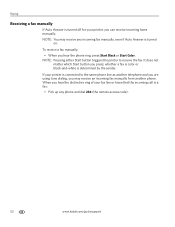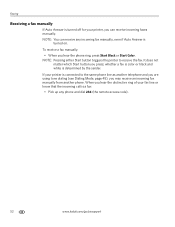Kodak ESP Office 6150 Support Question
Find answers below for this question about Kodak ESP Office 6150 - All-in-one Printer.Need a Kodak ESP Office 6150 manual? We have 5 online manuals for this item!
Question posted by imdavMgag on May 2nd, 2014
How To Correct Code 105-100008 For Kodak Printer
The person who posted this question about this Kodak product did not include a detailed explanation. Please use the "Request More Information" button to the right if more details would help you to answer this question.
Current Answers
Related Kodak ESP Office 6150 Manual Pages
Similar Questions
How To Cancel Out Code 3508 Kodak Printer
(Posted by JCKlerph 9 years ago)
Why Is My Kodak Printer Not Working? Printer Code 105-100003
(Posted by kennrickdb 10 years ago)
Printer Wont Print Code 105-100008
(Posted by vipeZel 10 years ago)
I Am Getting A 105-100008 Code.
I am getting a 105-100008 code, something about a firewall. My printer was working one minute and no...
I am getting a 105-100008 code, something about a firewall. My printer was working one minute and no...
(Posted by rogers904 11 years ago)
How Do You Correct Connection Error Code 105-100008?
(Posted by Anonymous-78622 11 years ago)