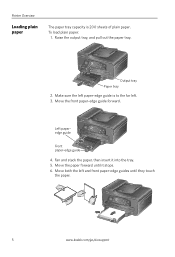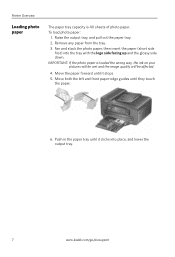Kodak ESP Office 6150 Support Question
Find answers below for this question about Kodak ESP Office 6150 - All-in-one Printer.Need a Kodak ESP Office 6150 manual? We have 5 online manuals for this item!
Question posted by Joricki on October 5th, 2013
Computer Won't Recognize Kodak 6150 Printer
The person who posted this question about this Kodak product did not include a detailed explanation. Please use the "Request More Information" button to the right if more details would help you to answer this question.
Current Answers
Related Kodak ESP Office 6150 Manual Pages
Similar Questions
How Do I Remove A Printer Carriage Kodak Esp Office 6150
(Posted by madonn 10 years ago)
I Can't Get My Mac To Recognize The Printer
(Posted by Anonymous-94696 11 years ago)
6150 Printer Won't Print
Why won't my ESP 6150 printer print faxes that are received and donloaded to printer
Why won't my ESP 6150 printer print faxes that are received and donloaded to printer
(Posted by patrick36 11 years ago)
My Computer Has Stopped Recognizing My Printer-can You Help
(Posted by edwards1257 12 years ago)
Driver For Kodak Espoffice 6150 Printer Won't Install On Windows 7 Get 'msi Erro
when trying to install the sofware and driver that came with my new Kodak ESP Office 6150 printer. O...
when trying to install the sofware and driver that came with my new Kodak ESP Office 6150 printer. O...
(Posted by jimmyth1 13 years ago)