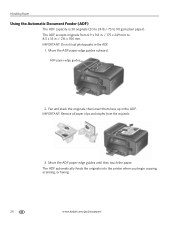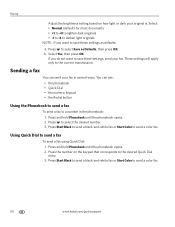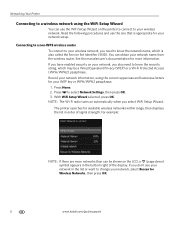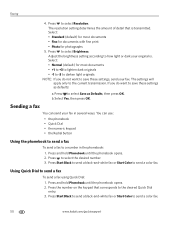Kodak ESP Office 6150 Support Question
Find answers below for this question about Kodak ESP Office 6150 - All-in-one Printer.Need a Kodak ESP Office 6150 manual? We have 5 online manuals for this item!
Question posted by myshelli on March 5th, 2014
How To Setup My Fax On My Wireless Printer Kodak
The person who posted this question about this Kodak product did not include a detailed explanation. Please use the "Request More Information" button to the right if more details would help you to answer this question.
Current Answers
Related Kodak ESP Office 6150 Manual Pages
Similar Questions
How To Install Wireless Printer Kodak Esp Office 6150
(Posted by DrCanick 10 years ago)
How To Receive Fax Kodak Printer Esp 6150
(Posted by yonkeuser1 10 years ago)
How Do I Setup Kodak Esp 7250 To Wireless Printer
(Posted by evamhvilla 10 years ago)
Wireless Printer Setup
I have lost my wireless connection from my Kodak 6150 printer to my MAC OS X Version 10.7.5 desktop ...
I have lost my wireless connection from my Kodak 6150 printer to my MAC OS X Version 10.7.5 desktop ...
(Posted by dcarney839 11 years ago)
Where Do You Find The Security String For The Kodak Esp 7 Wireless Printer
(Posted by shill 12 years ago)