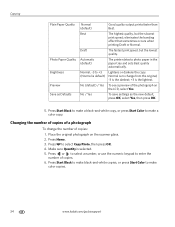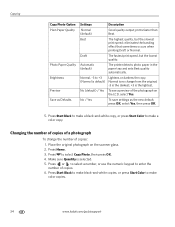Kodak ESP Office 6150 Support Question
Find answers below for this question about Kodak ESP Office 6150 - All-in-one Printer.Need a Kodak ESP Office 6150 manual? We have 5 online manuals for this item!
Question posted by NINAjpriz on April 13th, 2014
How To Set Mac Printer To Draft Kodak Printer
The person who posted this question about this Kodak product did not include a detailed explanation. Please use the "Request More Information" button to the right if more details would help you to answer this question.
Current Answers
Related Kodak ESP Office 6150 Manual Pages
Similar Questions
How Do I Set My Printer Kodak To Black And White Only
(Posted by MIdwch 9 years ago)
How To Reset Factory Network Settings Kodak Printer Esp7250
(Posted by elas 10 years ago)
How Do I Set My Printer To Air Print So I Can Print From My Iphone
(Posted by debcas 11 years ago)
How Do I Set My Printer To Print In Draft Mode As A Default Setting?
Currently I have to change the print option to draft every time I print a document, is there a simpl...
Currently I have to change the print option to draft every time I print a document, is there a simpl...
(Posted by jerrygrandon 12 years ago)
Just Bought The Printer Need A Manual For Set Up Printer Head
need instructions to load cartridges
need instructions to load cartridges
(Posted by tcapinski 13 years ago)