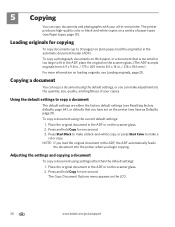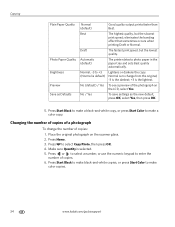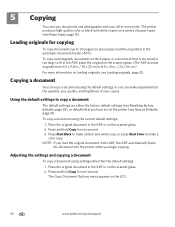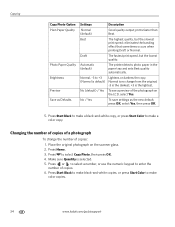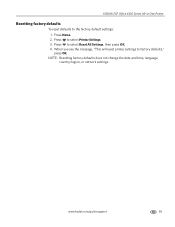Kodak ESP Office 6150 Support Question
Find answers below for this question about Kodak ESP Office 6150 - All-in-one Printer.Need a Kodak ESP Office 6150 manual? We have 5 online manuals for this item!
Question posted by MIdwch on June 2nd, 2014
How Do I Set My Printer Kodak To Black And White Only
The person who posted this question about this Kodak product did not include a detailed explanation. Please use the "Request More Information" button to the right if more details would help you to answer this question.
Current Answers
Related Kodak ESP Office 6150 Manual Pages
Similar Questions
Kodak Esp 7250 How To Set On Black And White
(Posted by wacalli 10 years ago)
How To Set Up Kodak 7250 For Black White Print Only?
(Posted by rjljohnf 10 years ago)
How Do I Remove A Printer Carriage Kodak Esp Office 6150
(Posted by madonn 10 years ago)
How To Only Print In Black And White On A Kodak Esp 7250
(Posted by 97ENoway 10 years ago)
How To Set Up Wireless Printing On A Kodak Esp Office 6150
(Posted by scoki 10 years ago)