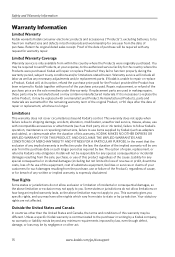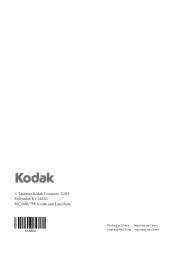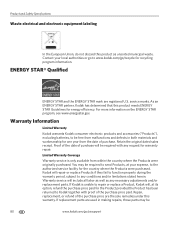Kodak ESP Office 6150 Support Question
Find answers below for this question about Kodak ESP Office 6150 - All-in-one Printer.Need a Kodak ESP Office 6150 manual? We have 5 online manuals for this item!
Question posted by MjanAngel on December 13th, 2013
Replaced Black Cartridge In Kodak 6100 Printer Still Does Not Print
The person who posted this question about this Kodak product did not include a detailed explanation. Please use the "Request More Information" button to the right if more details would help you to answer this question.
Current Answers
Related Kodak ESP Office 6150 Manual Pages
Similar Questions
Kodak Esp 6100 Replace Ink Cartridge And Still Wont Print
(Posted by zazodgli 10 years ago)
Kodak 2150 Printer Black Ink Printhead Won't Print Full Cartridge
(Posted by memeeSid 10 years ago)
I Recently Purchased Replacement Ink Cartridges From 1ink.com. I've Found That
Relpacement cartridges from 1ink. Cannot print in black or yellow
Relpacement cartridges from 1ink. Cannot print in black or yellow
(Posted by prsimays 11 years ago)
After Replacing Ink Cartridges, Printer Will Not Print Or Copy. Any Ideas?
first time replacing cartridges. Replaced both black and color cartridges. Clicks into place, but wo...
first time replacing cartridges. Replaced both black and color cartridges. Clicks into place, but wo...
(Posted by levans 12 years ago)
Display Says To Replace Ink Cartridge Which Was Done But Still Says To Replace C
cartridge and will not print
cartridge and will not print
(Posted by solka452 13 years ago)