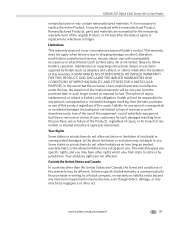Kodak ESP Office 6150 Support Question
Find answers below for this question about Kodak ESP Office 6150 - All-in-one Printer.Need a Kodak ESP Office 6150 manual? We have 5 online manuals for this item!
Question posted by tklmre on February 6th, 2014
How To Replace Black Ink On Kodak Esp 6150
The person who posted this question about this Kodak product did not include a detailed explanation. Please use the "Request More Information" button to the right if more details would help you to answer this question.
Current Answers
Related Kodak ESP Office 6150 Manual Pages
Similar Questions
Problems With Kodak Esp 7250 Replaced Black Ink And Still Won't Print
(Posted by esanvm 10 years ago)
How To Replace Black Ink Cartridge On A Kodak Esp 7250
(Posted by Cacarol 10 years ago)
Kodak Printer Will Not Print Black Ink Esp Office 2150
(Posted by Shaga 10 years ago)
Why Is My Printer Not Printing In Black And Is Leaking Black Ink?
leaking black ink first time i used it
leaking black ink first time i used it
(Posted by tinamott 11 years ago)
Black Ink Won't Print Or Has 'dry' Patch Streak
Replaced the black ink but when I print or copy the black ink either will not print or it streaks. I...
Replaced the black ink but when I print or copy the black ink either will not print or it streaks. I...
(Posted by melissa13521 12 years ago)