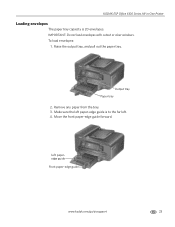Kodak ESP Office 6150 Support Question
Find answers below for this question about Kodak ESP Office 6150 - All-in-one Printer.Need a Kodak ESP Office 6150 manual? We have 5 online manuals for this item!
Question posted by kdmaile on September 20th, 2013
How To Remove Kodak Esp 6150 Jammed Carriage
The person who posted this question about this Kodak product did not include a detailed explanation. Please use the "Request More Information" button to the right if more details would help you to answer this question.
Current Answers
Related Kodak ESP Office 6150 Manual Pages
Similar Questions
Kodak Esp 7250 Printhead Carriage Jam Carriage Won't Move
(Posted by adibvtonyc 10 years ago)
How To Remove Ink From Jammed Esp 7250
(Posted by cakws 10 years ago)
Kodak Esp 6150 Printer Carriage Won't Move To Center
(Posted by mccljmser 10 years ago)
How Do I Setup My Model Esp 6150 To Print In Only Black And White
how do I setup my model ESP 6150 to print in only black and white
how do I setup my model ESP 6150 to print in only black and white
(Posted by kurt88977 13 years ago)