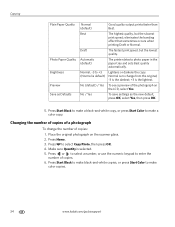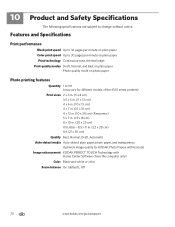Kodak ESP Office 6150 Support Question
Find answers below for this question about Kodak ESP Office 6150 - All-in-one Printer.Need a Kodak ESP Office 6150 manual? We have 5 online manuals for this item!
Question posted by kurt88977 on May 5th, 2011
How Do I Setup My Model Esp 6150 To Print In Only Black And White
how do I setup my model ESP 6150 to print in only black and white
Current Answers
Related Kodak ESP Office 6150 Manual Pages
Similar Questions
Does Kodak Esp 6150 Print From Camera/ Have Usb Cord
(Posted by xterrpe 9 years ago)
How To Print Black White Only Kodak Esp 7250
(Posted by vikkigar 9 years ago)
Kodak Esp 6150 Printer Black Won't Print
(Posted by trafiv 10 years ago)
Does Kodak Printer Esp Office 6150 Print Black Without Color?
(Posted by matconna 10 years ago)
Why Won't My Kodak Office 6150 Print Black
(Posted by capprsk 10 years ago)