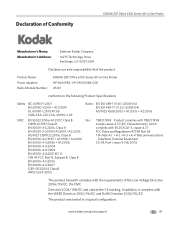Kodak ESP Office 6150 Support Question
Find answers below for this question about Kodak ESP Office 6150 - All-in-one Printer.Need a Kodak ESP Office 6150 manual? We have 5 online manuals for this item!
Question posted by Gypsrprest on December 17th, 2013
How To Program Kodak Esp Office Printer 6150 To Give A Fax Confirmation
The person who posted this question about this Kodak product did not include a detailed explanation. Please use the "Request More Information" button to the right if more details would help you to answer this question.
Current Answers
Related Kodak ESP Office 6150 Manual Pages
Similar Questions
How Can Print Fax Confirmation On The Kodak Esp 6150
(Posted by ajmas 9 years ago)
Kodak Esp Office Printer Won't Print Dark Enough
(Posted by abPollyp 10 years ago)
What Does Error 3513 For Esp Office Printer Mean
(Posted by samsmbr 10 years ago)
How Do You Print Fax Confirmations On Kodak Esp Office 6150 Machines?
(Posted by christybrown 11 years ago)
Turn Off Fax Confirmations
I would like to know how to turn off the fax confirmation report The one that prints after you do a ...
I would like to know how to turn off the fax confirmation report The one that prints after you do a ...
(Posted by ecpope 11 years ago)