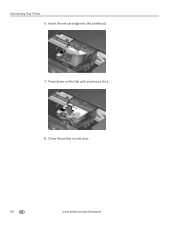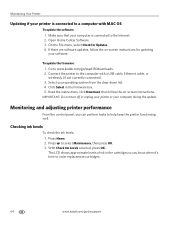Kodak ESP Office 6150 Support Question
Find answers below for this question about Kodak ESP Office 6150 - All-in-one Printer.Need a Kodak ESP Office 6150 manual? We have 5 online manuals for this item!
Question posted by jusap on June 9th, 2014
Printer Head Jammed Error But The Ink Will Not Come To The Center To Fix
The person who posted this question about this Kodak product did not include a detailed explanation. Please use the "Request More Information" button to the right if more details would help you to answer this question.
Current Answers
Related Kodak ESP Office 6150 Manual Pages
Similar Questions
How To Fix Kodak 6150 Printer Head Jam
(Posted by bradJbs 10 years ago)
Printer Head Jam.it Is Clear And Moving But Still Have The Warning. Whats The Pr
warning light will not go out. the printer head is free moving. what can i do?
warning light will not go out. the printer head is free moving. what can i do?
(Posted by stevemccraw1468 10 years ago)
Printer Head Jam?
I have an ESP7250 . The printer head is stuck all the way over on the left side and will not move. C...
I have an ESP7250 . The printer head is stuck all the way over on the left side and will not move. C...
(Posted by lsg1023 11 years ago)
Printhead Cartridge Jam Error. How Do I Fix This?
printhead cartridge jam. Obstruction removed; checked installation of printhead but what exactly am ...
printhead cartridge jam. Obstruction removed; checked installation of printhead but what exactly am ...
(Posted by faisonjuanita 11 years ago)
Printer Head Jam
THE PRINTER HEAD IS STUCK IN IT LEFT CORNER AND WILL NOT MOVE. There is nothing stuck in the path th...
THE PRINTER HEAD IS STUCK IN IT LEFT CORNER AND WILL NOT MOVE. There is nothing stuck in the path th...
(Posted by jctasker 12 years ago)