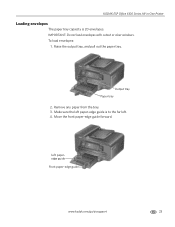Kodak ESP Office 6150 Support Question
Find answers below for this question about Kodak ESP Office 6150 - All-in-one Printer.Need a Kodak ESP Office 6150 manual? We have 5 online manuals for this item!
Question posted by latSSa on November 11th, 2013
How To Print Envelope On Kodak Esp 315
The person who posted this question about this Kodak product did not include a detailed explanation. Please use the "Request More Information" button to the right if more details would help you to answer this question.
Current Answers
Related Kodak ESP Office 6150 Manual Pages
Similar Questions
Kodak Printer Esp 6150 How To Print Envelope
(Posted by nobjml0 9 years ago)
How To Print Envelope With Kodak Esp 6100
(Posted by Shanzlang 10 years ago)
How Do I Print Envelopes On My Kodak Esp 1.2 All In One Printer?
(Posted by Anonymous-82219 11 years ago)
Question About Printing Envelopes
How do I print envelopes on my Kodak ESP C315? I see the spot where you can put the envelope but I d...
How do I print envelopes on my Kodak ESP C315? I see the spot where you can put the envelope but I d...
(Posted by popcornmerriman18 11 years ago)
How Do You Print Envelopes
How do you load envelopes into the printer
How do you load envelopes into the printer
(Posted by Anonymous-40786 12 years ago)