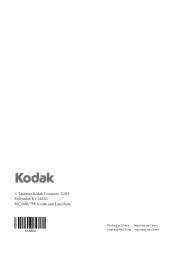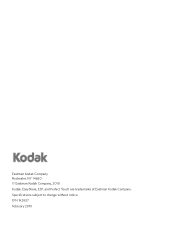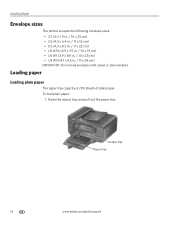Kodak ESP Office 6150 Support Question
Find answers below for this question about Kodak ESP Office 6150 - All-in-one Printer.Need a Kodak ESP Office 6150 manual? We have 5 online manuals for this item!
Question posted by nobjml0 on July 24th, 2014
Kodak Printer Esp 6150 How To Print Envelope
The person who posted this question about this Kodak product did not include a detailed explanation. Please use the "Request More Information" button to the right if more details would help you to answer this question.
Current Answers
Related Kodak ESP Office 6150 Manual Pages
Similar Questions
Will The Kodak Esp 7250 Print Envelopes And If So How To Load.
I don't know how to insert an envelope to address in fact am wondering if there is a way to address ...
I don't know how to insert an envelope to address in fact am wondering if there is a way to address ...
(Posted by Anonymous-146608 9 years ago)
Esp 7250 Printing Envelopes Size Will Not Change
(Posted by bellawhat 9 years ago)
How To Receive Fax Kodak Printer Esp 6150
(Posted by yonkeuser1 10 years ago)
How To Load Envelopes In Kodak Printer Esp 6150
(Posted by RONBi 10 years ago)
Question About Printing Envelopes
How do I print envelopes on my Kodak ESP C315? I see the spot where you can put the envelope but I d...
How do I print envelopes on my Kodak ESP C315? I see the spot where you can put the envelope but I d...
(Posted by popcornmerriman18 11 years ago)