Kodak ESP Office 6150 Support Question
Find answers below for this question about Kodak ESP Office 6150 - All-in-one Printer.Need a Kodak ESP Office 6150 manual? We have 5 online manuals for this item!
Question posted by RONBi on September 11th, 2013
How To Load Envelopes In Kodak Printer Esp 6150
The person who posted this question about this Kodak product did not include a detailed explanation. Please use the "Request More Information" button to the right if more details would help you to answer this question.
Current Answers
There are currently no answers that have been posted for this question.
Be the first to post an answer! Remember that you can earn up to 1,100 points for every answer you submit. The better the quality of your answer, the better chance it has to be accepted.
Be the first to post an answer! Remember that you can earn up to 1,100 points for every answer you submit. The better the quality of your answer, the better chance it has to be accepted.
Related Kodak ESP Office 6150 Manual Pages
User guide - Page 12


... In the Print window, select your pictures quickly.
Printing documents
To print a document from KODAK EASYSHARE Software or any picture-editing or photo-management software.
Place the original(s) in the ADF... Software from your computer with either MAC OS or WINDOWS OS, you edit and enhance your KODAK Printer. 4. Press or to make a copy: 1. Press Start Black to make a black-and...
Extended user guide - Page 3


... another KODAK All-in-One Printer 11 Adding a network connection to a USB-connected computer 12 Changing from USB to wireless connection ...12 Changing from USB to Ethernet connection...13
3 Handling Paper Paper types...15 Paper sizes...15 Envelope sizes...16 Loading paper ...16 Loading plain paper...16 Loading legal-size paper ...18 Loading photo paper ...21 Loading envelopes...23 Loading...
Extended user guide - Page 17


...:
1. Click the + sign to a newer model printer (for example, you already have an ESP 7 printer and now you are adding an ESP Office 6150 printer), you are connecting to add the printer. 4. Select the printer from the list of available printers, then click Add.
KODAK ESP Office 6100 Series All-in-One Printer
Connecting to another ESP Office 6150 printer or to an older model: On a computer...
Extended user guide - Page 18


... to select View Network Configuration, press OK, then confirm you have not already done so, connect your printer to your wireless all-in-one printer (example: Kodak ESP Office 6100+1133) is complete, click Done. Select Start > All Programs > Kodak > Kodak Printer Network Setup Utility. • If your wireless network. c. When driver installation is
not listed: a.
Select No...
Extended user guide - Page 20


... printer from the printer drop-down menu. 4. In the Print & Fax dialog box, click +. 4. Select ESP Office 6100 Series, from the list, then click Add.
14
www.kodak.com/go/aiosupport If your printer is connected to a computer with WINDOWS OS: 1. Configuring Your Printer
If your printer is connected to a computer with MAC OS: 1. Select Start > All Programs > Kodak > Kodak Printer...
Extended user guide - Page 22
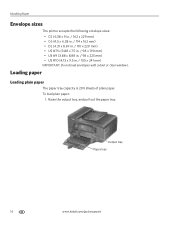
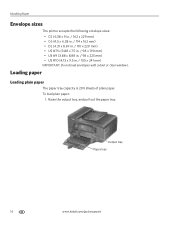
... paper:
1. Output tray Paper tray
16
www.kodak.com/go/aiosupport
Loading paper
Loading plain paper
The paper tray capacity is 200 sheets of plain paper. Handling Paper
Envelope sizes
The printer accepts the following envelope sizes: • C5 (6.38 x 9 in. / 162 x 229 mm) • C6 (4.5 x 6.38 in. / 114 x 162 mm) • DL (4.31 x 8.69 in...
Extended user guide - Page 29


KODAK ESP Office 6100 Series All-in-One Printer
Loading envelopes
The paper tray capacity is to the far left paper-edge guide is 20 envelopes.
Remove any paper from the tray. 3. Make sure the left . 4. To load envelopes:
1. Left paperedge guide Front paper-edge guide
www.kodak.com/go/aiosupport
23 IMPORTANT: Do not load envelopes with cutout or clear windows. Output...
Extended user guide - Page 33


...KODAK ESP Office 6100 Series AiO is
selected, then click Properties. 4. In the Print dialog box, select your printer.
Automatic two-sided printing The duplexer can print two-sided documents automatically on your KODAK Printer...3. Click OK. letter (8.5 x 11 in . / 210 x 297 mm) - Load plain paper into the paper tray. 2. Select Automatically with WINDOWS Operating System (OS) using...
Extended user guide - Page 34


...rotate the paper manually.
In the Print dialog box, make sure that KODAK ESP Office 6100 Series AiO is
selected, then click Properties. 4. Load paper into the paper tray. 2. Open the document you want to ...using the duplexer:
1. Manual two-sided printing can absorb ink on your computer and printer LCD, remove the
printed pages from the output tray. 8. When a message appears on...
Extended user guide - Page 35


... and enhance your Wi-Fi-enabled BLACKBERRY Device. On a computer with WINDOWS OS. For more information. Rotate the printed pages 180 degrees and place them into the paper tray. 2. In the Page Order drop-down menu, select Paper Handling. 12. KODAK ESP Office 6100 Series All-in-One Printer
Manual two-sided printing from a computer...
Extended User Guide - Page 2
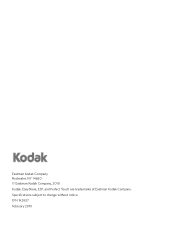
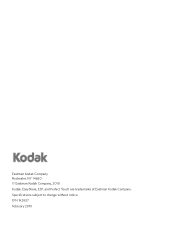
Specifications subject to change without notice. P/N 1K5927 February 2010 Eastman Kodak Company Rochester, NY 14650 © Eastman Kodak Company, 2010 Kodak, EasyShare, ESP, and Perfect Touch are trademarks of Eastman Kodak Company.
Extended User Guide - Page 3


......15 Envelope sizes...16 Loading paper ...16 Loading plain paper...16 Loading legal-size paper ...18 Loading photo paper ...21 Loading envelopes...23 Loading originals ...25 Using the scanner glass ...25 Using the Automatic Document Feeder (ADF 26
4 Printing Printing documents ...27 Printing two-sided documents...27 Printing pictures ...29 Printing from a wireless device ...29
www.kodak.com...
Extended User Guide - Page 16


... wireless all -in -one printer that is connected to another KODAK All-in -One Printer Software on the network
To add your printer to another ESP Office 6150 printer or to select Print Network Configuration, then press OK. Select Apple > System Preferences. 2. In the Print & Fax dialog box, click +. 4. Load plain paper into the printer. (See Loading plain paper, page 16...
Extended User Guide - Page 18


....com/go /aiosupport If you have not already done so, connect your printer to your wireless all -in -one printer (example: Kodak ESP Office 6100+1133) is connected to a wireless network, page 5. 6. Select Start > All Programs > Kodak > Kodak Printer Network Setup Utility. • If your printer at any firewall you have installed until you have
successfully completed the installation...
Extended User Guide - Page 20


Under Hardware, select Print & Fax. 3. Select ESP Office 6100 Series from the list, then click Add.
14
www.kodak.com/go/aiosupport The Printer Setup Utility searches for your printer and connects automatically. 5. Select your printer from the printer drop-down list. 4. If your printer is connected to a computer with MAC OS: 1. Select Apple > System Preferences. 2. Select ...
Extended User Guide - Page 22
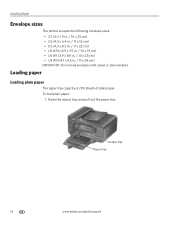
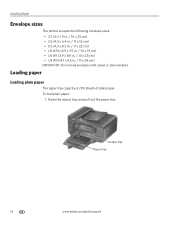
To load plain paper:
1. Output tray Paper tray
16
www.kodak.com/go/aiosupport Raise the output tray, and pull out the paper tray.
Handling Paper
Envelope sizes
The printer accepts the following envelope sizes: • C5 (6.7 x 9 in. / 16 x 23 cm) • C6 (4.5 x 6.4 in. / 11 x 16 cm) • DL (4.3 x 8.7 in. / 11 x 22 cm) • US #7¾...
Extended User Guide - Page 29
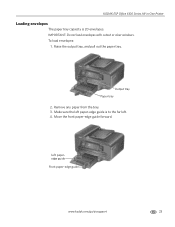
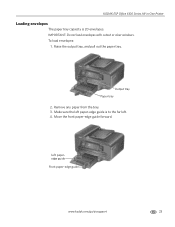
... tray 2. Left paperedge guide Front paper-edge guide
www.kodak.com/go/aiosupport
23 IMPORTANT: Do not load envelopes with cutout or clear windows. Remove any paper from the tray. 3. KODAK ESP Office 6100 Series All-in-One Printer
Loading envelopes
The paper tray capacity is to the far left. 4. To load envelopes:
1. Raise the output tray, and pull out the...
Extended User Guide - Page 33


...Load plain paper into the paper tray. 2.
Open the document on your printer. Choose the pages to 30 cm.
www.kodak.com/go/aiosupport
27 In the Print dialog box, select your KODAK Printer... automatically with Duplexer, then click OK. 6. In the Print dialog box, make sure that KODAK ESP Office 6100 Series AiO is
selected, then click Properties. 4. 4 Printing
Print documents and lab-quality...
Extended User Guide - Page 34


... from a computer with MAC OS
To print two-sided documents from a computer with WINDOWS OS:
1. Load plain paper into the paper tray. 2. In the Two-Sided drop-down list, select Layout. 5. ... you press; In the Print dialog box, make sure that KODAK ESP Office 6100 Series AiO is selected. 4. When a message appears on the printer. Rotate the printed pages 180 degrees, and place them into ...
Extended User Guide - Page 35


...Devices. In the Print dialog box, make sure that Eastman Kodak Company ESP Office.... KODAK ESP Office 6100 Series All-in-One Printer
Manual...Load paper into the paper tray (printed side up).
10. Open the document you can print pictures from the output tray. 9. In the Copies & Pages drop-down list, select Paper Handling. 12. Rotate the printed pages 180 degrees, and place them from KODAK...
Similar Questions
Kodak Printer Esp 6150 How To Print Envelope
(Posted by nobjml0 9 years ago)
Is Kodak Printer Esp 6150 Compatable With Airprint?
(Posted by gilmBryanD 10 years ago)
Where Do You Load Envelope On Kodak Esp Office 6150
(Posted by judyassa 10 years ago)
How To Assign Email To Kodak Printer Esp 6150
(Posted by tenuid 10 years ago)
How To Receive Fax Kodak Printer Esp 6150
(Posted by yonkeuser1 10 years ago)

