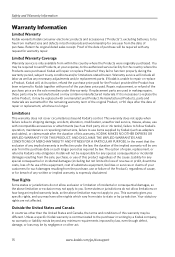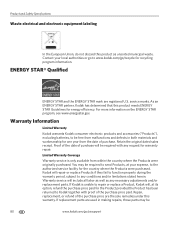Kodak ESP Office 6150 Support Question
Find answers below for this question about Kodak ESP Office 6150 - All-in-one Printer.Need a Kodak ESP Office 6150 manual? We have 5 online manuals for this item!
Question posted by wmfdunn on April 16th, 2011
Kodak Espoffice6150 New 14april. Replaced Color Ink X2 In Less Than 300 Copies.
I replaced a same printer 14 April. Now in trying to copy 500 quantity I have run thru 2 ink cartirdges (Kodak brand). WHY?
Current Answers
Related Kodak ESP Office 6150 Manual Pages
Similar Questions
Keep Getting Message Color Ink Cartridge Needs Replacing.
have replaced color cartridge still getting same message and cant get past it.
have replaced color cartridge still getting same message and cant get past it.
(Posted by aut123 8 years ago)
Kodak Esp 7 Does Not Recognize That I Replaced Color Ink Catridge
(Posted by lorideeh 10 years ago)
Kodak Esp Office 6150 Color Ink Cartridge Needs Replaced When New
(Posted by goaab 10 years ago)
My Esp 2150 Kodak Printer Will Not Print Color. I Have A New Color Ink Cartridg
(Posted by janehouse 11 years ago)
Code 3508 Color Ink Cartridge Brand New
Wont Accept It.
I have tried to install a new cartridge I know it is the right brand and nothing looks wrong with ca...
I have tried to install a new cartridge I know it is the right brand and nothing looks wrong with ca...
(Posted by kramerswife 12 years ago)