Kodak ESP Office 6150 Support Question
Find answers below for this question about Kodak ESP Office 6150 - All-in-one Printer.Need a Kodak ESP Office 6150 manual? We have 5 online manuals for this item!
Question posted by jamedCHERY on December 14th, 2013
Kodak Esp Office 6150 Wont Load Photo Paper
The person who posted this question about this Kodak product did not include a detailed explanation. Please use the "Request More Information" button to the right if more details would help you to answer this question.
Current Answers
There are currently no answers that have been posted for this question.
Be the first to post an answer! Remember that you can earn up to 1,100 points for every answer you submit. The better the quality of your answer, the better chance it has to be accepted.
Be the first to post an answer! Remember that you can earn up to 1,100 points for every answer you submit. The better the quality of your answer, the better chance it has to be accepted.
Related Kodak ESP Office 6150 Manual Pages
User guide - Page 3


Table of contents
1 Printer Overview Control panel...1 Components...3 Home Center Software ...4 Paper ...4 Paper types...4 Paper sizes...4 Loading plain paper...5 Loading photo paper ...7
2 Basic Functions Loading originals ...8 Using the scanner glass ...8 Using the ADF ...8 Printing ...9...Cartridge Safety...14 Warranty Information...15 Declaration of Conformity...16
www.kodak.com/go/aiosupport
i
User guide - Page 7


KODAK ESP Office 6100 Series All-in-One Printer
Home Center Software
KODAK Home Center Software is designed for inkjet printers.
Paper
For the best photo printing results, use Home Center Software to order supplies and configure your printer from your KODAK All-in -one printer from your desktop. For the best document printing results, use KODAK Document Papers or a paper with MAC OS, ...
User guide - Page 10
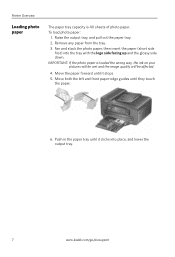
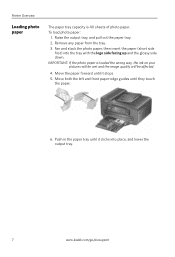
...www.kodak.com/go/aiosupport IMPORTANT: If the photo paper is 40 sheets of photo paper. Raise the output tray, and pull out the paper tray. 2. Move the paper ...paper-edge guides until it stops. 5. To load photo paper:
1. Push in the paper tray until they touch
the paper.
6. Remove any paper from the tray. 3. Printer Overview
Loading photo paper
The paper tray capacity is loaded...
User guide - Page 13


... , the printer automatically
receives incoming faxes. Sending faxes
To send a fax: 1.
KODAK ESP Office 6100 Series All-in-One Printer
Scanning
Before scanning, make sure that the printer is plugged into the printer. 2. To... the back of the printer. Open Home Center Software. 3.
Press Fax. 2. Place the original(s) in port on -screen
instructions. Load plain paper into the Line in ...
Extended user guide - Page 3


... Connecting to another KODAK All-in-One Printer 11 Adding a network connection to a USB-connected computer 12 Changing from USB to wireless connection ...12 Changing from USB to Ethernet connection...13
3 Handling Paper Paper types...15 Paper sizes...15 Envelope sizes...16 Loading paper ...16 Loading plain paper...16 Loading legal-size paper ...18 Loading photo paper ...21 Loading envelopes...23...
Extended user guide - Page 27


... Paper tray 2. Left paperedge guide Front paper-edge guide
www.kodak.com/go/aiosupport
21 Raise the output tray, and pull out the paper tray. Remove any paper from the tray. 3.
KODAK ESP Office 6100 Series All-in-One Printer
Loading photo paper
The paper tray capacity is to the far left. 4. To load photo paper:
1. Move the front paper-edge guide forward.
Make sure the left paper...
Extended user guide - Page 29


...
23 IMPORTANT: Do not load envelopes with cutout or clear windows. Make sure the left paper-edge guide is 20 envelopes. Move the front paper-edge guide forward. Raise the output tray, and pull out the paper tray. Remove any paper from the tray. 3.
KODAK ESP Office 6100 Series All-in-One Printer
Loading envelopes
The paper tray capacity is to...
Extended user guide - Page 33


...sided documents automatically on your printer. A4 (8.3 x 11.7 in . / 100 to 297 mm. In the Print dialog box, make sure that KODAK ESP Office 6100 Series AiO is
selected...paper. Select the Layout tab. 5.
Load plain paper into the paper tray. 2.
letter (8.5 x 11 in . / 184 x 216 mm) - 4 Printing
Print documents and lab-quality pictures on : • plain paper • standard paper...
Extended user guide - Page 34


... provided), then click OK. 6. When a message appears on your computer and printer LCD, remove the
printed pages from a computer with WINDOWS Operating System (OS):...paper manually. Manual two-sided printing can only be done on media that KODAK ESP Office 6100 Series AiO is on bar-coded photo paper (the bar code is
selected, then click Properties. 4. Load plain paper into the paper...
Extended user guide - Page 35


... Software or any picture-editing or photo-management software. Open Home Center Software, select Print Pictures, then follow the on-screen instructions. Rotate the printed pages 180 degrees and place them into the paper tray. 2. On a computer with MAC OS:
1. KODAK ESP Office 6100 Series All-in-One Printer
Manual two-sided printing from a computer with...
Extended user guide - Page 37


... default, press OK, select Yes, then press OK.
4. prints faster than Best.
Automatic (default)
The printer detects photo paper in -One Printer
3. Normal (default)
Good quality output;
Press Start Black to make a color copy.
KODAK ESP Office 6100 Series All-in the paper tray and sets Best quality automatically. Same Size (default)
The copy is the lightest. No...
Extended user guide - Page 39


.../aiosupport
33 Press Start Black to make a
color copy. Place the original photograph on the scanner glass. 2. KODAK ESP Office 6100 Series All-in the paper tray, the printer automatically arranges the pictures to change the setting. Copy Photo Option
Settings
Quantity
1 (default) to copy a photograph
The default settings are either the factory default settings (see...
Extended user guide - Page 43


... instructions. • On a computer with MAC OS, select the Tools tab, click Scan Application, then follow the on plain paper, load the original(s) in the automatic document feeder (ADF). KODAK ESP Office 6100 Series All-in-One Printer
To adjust settings for scanning pictures, select the Picture tab, then select: • File format (.jpg, .bmp, .tif...
Extended user guide - Page 45


...LCD. 3.
Document (default)
Photo
Sets the scan settings for scanning... then press OK.
4.
File (default)
Sends the scanned file in -One Printer
Scanning from the control panel
To scan a document or a picture from the ... to make a color scan.
KODAK ESP Office 6100 Series All-in the format and to the location on your computer that you specified.
Load the original. 2. Sets the ...
Extended user guide - Page 55


... (if needed), load the original(s), and change the resolution and brightness settings, as needed ). www.kodak.com/go/aiosupport
49 Press to select Fax Settings, then press OK. 3. Press to select Brightness. With Fax Options selected, press OK. 4. Press and hold Fax. 2. Changing resolution and brightness
Before sending your fax:
1. KODAK ESP Office 6100 Series...
Extended User Guide - Page 3


... another KODAK All-in-One Printer 10 Connecting to an Ethernet network ...11 Adding a network connection to a USB-connected computer 12 Changing from USB to a wireless connection 12 Changing from USB to an Ethernet connection 13
3 Handling Paper Paper types...15 Paper sizes...15 Envelope sizes...16 Loading paper ...16 Loading plain paper...16 Loading legal-size paper ...18 Loading photo paper...
Extended User Guide - Page 16


... computers on the network
To add your printer to another ESP Office 6150 printer or to another computer(s) on your wireless all -in -One Printer Software on -screen instructions. If you are adding an ESP Office 6150 printer), you are connecting to a previous model: On a computer with MAC OS: 1. Select Start > All Programs > Kodak > Kodak Printer Network Setup Utility. • If your...
Extended User Guide - Page 27


... pull out the paper tray. Move the front paper-edge guide forward.
Make sure the left . 4. Left paperedge guide Front paper-edge guide
www.kodak.com/go/aiosupport
21 Remove any paper from the tray. 3. KODAK ESP Office 6100 Series All-in-One Printer
Loading photo paper
The paper tray capacity is to the far left paper-edge guide is 60 sheets of photo paper. To load photo paper:
1.
Extended User Guide - Page 34


... box, make sure that Eastman Kodak Company ESP Office 6100
Series AiO is
selected, then click Properties. 4. Manual two-sided printing can absorb ink on your computer and printer LCD, remove the
printed pages from the output tray. 8. Rotate the printed pages 180 degrees, and place them into the paper tray
(printed side up). 9. Press...
Extended User Guide - Page 35


... want to Print drop-down list, select Paper Handling. 5. On a computer with WINDOWS OS. In the Pages to print, then select File > Print. 3. Printing pictures
You can print pictures from KODAK EASYSHARE Software or any picture-editing or photo-management software. KODAK ESP Office 6100 Series All-in-One Printer
Manual two-sided printing from a computer with...
Similar Questions
How To Load Photo Paper Into Kodak Esp Office 2150
(Posted by jimtshane7 10 years ago)
Kodak Esp Office 6150 Wont Print Just Black
(Posted by rixtega 10 years ago)
Kodak Esp Office 6150 Wont Connect To Wireless
(Posted by logchi 10 years ago)
Kodak Esp Office 6150 Wont Scan From Printer Manual
(Posted by mgafuddl 10 years ago)
Kodak Esp Office 6150 Wont Print
(Posted by mide8cer 10 years ago)

