Kodak ESP Office 6150 Support Question
Find answers below for this question about Kodak ESP Office 6150 - All-in-one Printer.Need a Kodak ESP Office 6150 manual? We have 5 online manuals for this item!
Question posted by logchi on September 19th, 2013
Kodak Esp Office 6150 Wont Connect To Wireless
The person who posted this question about this Kodak product did not include a detailed explanation. Please use the "Request More Information" button to the right if more details would help you to answer this question.
Current Answers
There are currently no answers that have been posted for this question.
Be the first to post an answer! Remember that you can earn up to 1,100 points for every answer you submit. The better the quality of your answer, the better chance it has to be accepted.
Be the first to post an answer! Remember that you can earn up to 1,100 points for every answer you submit. The better the quality of your answer, the better chance it has to be accepted.
Related Kodak ESP Office 6150 Manual Pages
User guide - Page 5


...the fax phonebook; KODAK ESP Office 6100 Series All-in black and white
16 On/Off button
Turns the printer on or off
17 Wi-Fi connectivity LED When lit, signals that the printer is too weak to...phonebook of fax numbers entered on this printer; blinks when searching for an available Wi-Fi network or when the existing signal is connected to a wireless (Wi-Fi) network; lets you enter...
User guide - Page 13


... a color fax. To order supplies, make sure that the printer is connected to your computer is connected to buy, then follow the on , the printer automatically
receives incoming faxes.
KODAK ESP Office 6100 Series All-in-One Printer
Scanning
Before scanning, make sure that your computer with a USB 2.0 cable or a wireless network. To scan a document or picture:
1.
Faxing
Before...
Extended user guide - Page 9


...a quantity for networks; blinks quickly when searching for making copies; KODAK ESP Office 6100 Series All-in black and white
Turns the printer on or off
When lit, signals that you can use Home... wireless network
Stops the current operation and goes to the Main Menu, highlighting the function that the printer is connected to dial phone number or a Quick Dial number for printer software...
Extended user guide - Page 11


... is successfully installed and communicating. For example:
www.kodak.com/go/aiosupport
5 Press to a wireless network using the WiFi Setup Wizard: 1.
To connect to a listed network using the WiFi Setup Wizard
You can obtain your printer to the network. KODAK ESP Office 6100 Series All-in order of signal strength.
Connecting to select Network Settings, then press OK...
Extended user guide - Page 13


... to uppercase, select ABC/123, then press OK. • To enter punctuation or symbols, select !@#, then press OK.
6. When the confirmation message appears, press OK. 9. KODAK ESP Office 6100 Series All-in -One Printer Software that came
with a wireless connection is turned on automatically when you select WiFi Setup
Wizard.
4.
Extended user guide - Page 17


...
If you are connecting to a newer model printer (for example, you already have an ESP 7 printer and now you are connecting to another KODAK All-in -one printer that is connected to add the printer. 4. When your printer. • Select Network - From the dock, open System Preferences. 2.
KODAK ESP Office 6100 Series All-in-One Printer
Connecting to another ESP Office 6150 printer or to an...
Extended user guide - Page 18


... For more information on firewalls, go to your network. Select Start > All Programs > Kodak > Kodak Printer Network Setup Utility. • If your printer at any firewall you have installed until you have not already done so, connect your printer to your wireless all -in -one printer (example: Kodak ESP Office 6100+1133) is
listed: a. From the drop-down list, select your...
Extended user guide - Page 19


...Click the + sign to select Network Settings, then press OK. 4.
KODAK ESP Office 6100 Series All-in-One Printer
If your printer and computer. 2. The printer with MAC OS: 1. Connect the Ethernet cable to a computer with a wireless connection is successfully installed and communicating. Disconnect the printer from your printer is connected to the Ethernet port on your firewall until the...
Extended user guide - Page 45


... destination you designate (see Changing the scan settings for one second.
KODAK ESP Office 6100 Series All-in the format and to make a black-and-... save settings as Defaults
Settings
Description
USB-connected computer (default)
The scanned file is sent to the USB-connected computer
Name of computer (only if a computer is connected by wireless or Ethernet network)
The scanned file is...
Extended user guide - Page 69


... is the code in -One Printer
13. Connect the printer to calibrate your computer is connected to update manually. Click Tools and Documentation. 4.
Follow the instructions on -screen instructions. The printer detects the new printhead.
To update the printer firmware: 1. Open Home Center Software. 4. www.kodak.com/go/aiosupport
63 KODAK ESP Office 6100 Series All-in the...
Extended user guide - Page 70


... defaults to select Reset All Settings, then press OK. 4. When you keep the printer functioning well. Make sure that your computer is connected to a computer with a USB cable, Ethernet cable, or wirelessly (if not currently connected). 3. Press Home. 2.
Go to www.kodak.com/go /aiosupport
Press Home. 2. To update the firmware: 1. Select your computer during...
Extended User Guide - Page 9


...
Stops the current operation and goes to the Main Menu, highlighting the function that the printer is connected to the Start menu. KODAK ESP Office 6100 Series All-in black and white
Turns the printer on your configuration, to a wireless (Wi-Fi) network; blinks quickly when searching for making copies; The Home Center icon is added to...
Extended User Guide - Page 13


... you configure your printer, go to connect your printer for example, KodakESP6100+1133). Connecting to a WPS wireless router
If your network is listed as required for more information.
7.
Use the LCD keyboard to www.kodak.com/go/aiodownloads and follow the on . If the printer is turned on page 5.)
c.
If you can use WPS Connect. KODAK ESP Office 6100 Series All...
Extended User Guide - Page 15


... OK. The wireless or Ethernet network settings appear on the LCD, including: • Printer Hostname • Connection • Speed • IP Address • IP Address Type • Network Subnet • Connected Network SSID • Security • Authentication • Channel • Region • Radio (on the printer:
1. www.kodak.com/go/aiosupport
9 KODAK ESP Office 6100 Series...
Extended User Guide - Page 18


... from your wireless all-in-one printer (example: Kodak ESP Office 6100+1133) is detected, driver installation begins. 8. See Connecting to select Network Settings, then press OK. 4. Select Start > All Programs > Kodak > Kodak Printer Network Setup Utility. • If your printer and computer. 2. Select your network.
Highlight the all -in -one printer (example: Kodak ESP Office 6100+1133...
Extended User Guide - Page 19


..., or hub. Press to www.kodak.com/go /aiosupport
13 The printer with a wireless connection is listed as the name of the printer.
3. www.kodak.com/go /inkjetnetworking. Unplug the USB cable from a USB connection to an available Ethernet port on the back of the printer plus a number (for example, Kodak ESP Office 6100+1133). Connect the Ethernet cable to a computer with...
Extended User Guide - Page 45


...is connected by wireless or Ethernet network)
The scanned file is sent to the computer on the wireless or...connected computer (default)
The scanned file is sent to the USB-connected computer. www.kodak.com/go/aiosupport
39
With Yes selected, press OK.
4. File (default)
Sends the scanned file in -One Printer...KODAK ESP Office 6100 Series All-in the format and to Home Center Software.
Extended User Guide - Page 69


... for updates. IMPORTANT: Do not turn off or unplug your printer or your printer is the software that your printer. Updating if your computer during the update. Click Tools and Documentation. 4. www.kodak.com/go/aiosupport
63 When you must check manually for Printer (Firmware) Updates. 6. Close the printer access door.
KODAK ESP Office 6100 Series All-in-One...
Extended User Guide - Page 70
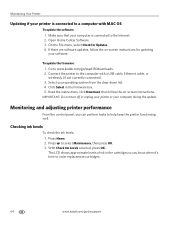
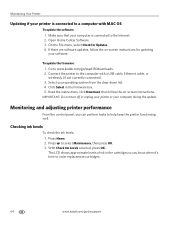
Make sure that your computer is connected to a computer with a USB cable, Ethernet cable, or wirelessly (if not currently connected). 3. Connect the printer to select Maintenance, then press OK. 3. Click Select in the cartridges so you can perform tasks to www.kodak.com/go /aiosupport
Press to the computer with MAC OS
To update the software: 1. If...
Extended User Guide - Page 75


... into the back of the
printer and into an electrical outlet, and that the electrical outlet has power. Blinks continuously Blinks intermittently
The Wi-Fi radio is turned on power. KODAK ESP Office 6100 Series All-in-One Printer
Status lights
There are two status lights on and there is a working connection
between the printer and a wireless network.
Similar Questions
How To Connect Kodak Esp Office 6150 To Ipad Wirelessly
(Posted by sweerrof 10 years ago)
Esp Office 6150 Manual Cant Connect Wirelessly
(Posted by ecoblack 10 years ago)
My Kodak Esp Office 6150 Wont Send Faxes
(Posted by krethnathj 10 years ago)
Kodak Esp Office 6150 Wont Scan From Printer Manual
(Posted by mgafuddl 10 years ago)
Can My Ipad Print To My Kodak Wireless Printer Esp Office 6150
(Posted by xuxazsvec 10 years ago)

