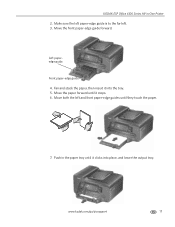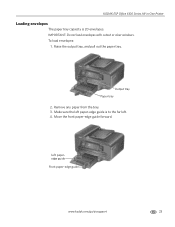Kodak ESP Office 6150 Support Question
Find answers below for this question about Kodak ESP Office 6150 - All-in-one Printer.Need a Kodak ESP Office 6150 manual? We have 5 online manuals for this item!
Question posted by soygirhe on March 15th, 2014
Kodak Esp Office 6150 Cannot Read Paper Edge
The person who posted this question about this Kodak product did not include a detailed explanation. Please use the "Request More Information" button to the right if more details would help you to answer this question.
Current Answers
Answer #1: Posted by waelsaidani1 on March 16th, 2014 10:30 AM
IMPORTANT: For information about the correct size and type of paper for your printer, and how to load paper into your printer, see your printer user guide.
- Verify that you are using the correct size and type of paper for your printer.
- Check that the paper is loaded correctly:
- For printers with multiple paper trays, verify that you are using the correct paper tray:
-
- Load 4 x 6 in. (10 x 15 cm) photo paper in the photo tray with the logo side up and the paper-edge guides touch the edge of the paper.
- Load all other paper sizes from 3 x 5 in. (10 x 15 cm) to 8.5 x 14 in.(21.6 x 35.6 cm) in the main paper tray, with the short edge forward and he paper-edge guides touch the edge of the paper.
- For all other printers, verify that the paper is loaded correctly for your printer, and the paper-edge guides touch the edge of the paper.
Related Kodak ESP Office 6150 Manual Pages
Similar Questions
Kodak Esp Office 6150 All In One Printer
I need to download my printer on this computer and have lost the disc how can I do this with out dis...
I need to download my printer on this computer and have lost the disc how can I do this with out dis...
(Posted by ginbraz 9 years ago)
How To Scan A Paper From Printer To Computer Kodak Esp Office 6150
(Posted by kejhuff 10 years ago)
My Kodak Esp Office 6150 Spits Paper Out And Says Cannot Locate Size
(Posted by Emilyra 10 years ago)
To Fax Out Using The Kodak Esp Office 6150, Is It Necessary To Dial A 1 Before #
to fax out using the kodak esp office 6150, is it necessary to dial a 1 before 10 digit fax number? ...
to fax out using the kodak esp office 6150, is it necessary to dial a 1 before 10 digit fax number? ...
(Posted by Anonymous-55738 12 years ago)
Kodak Esp Office 6150 All-in-one Printer Problem Sending And Receiving Fax
How do I send or receive a fax from Kodak ESP OFfice 6150 connected to internet via DSL with one pho...
How do I send or receive a fax from Kodak ESP OFfice 6150 connected to internet via DSL with one pho...
(Posted by dzrtwilo2 13 years ago)