Kodak ESP Office 6150 Support Question
Find answers below for this question about Kodak ESP Office 6150 - All-in-one Printer.Need a Kodak ESP Office 6150 manual? We have 5 online manuals for this item!
Question posted by abdth on January 25th, 2014
Kodak Esp 6150 Won't Print Test Page
The person who posted this question about this Kodak product did not include a detailed explanation. Please use the "Request More Information" button to the right if more details would help you to answer this question.
Current Answers
There are currently no answers that have been posted for this question.
Be the first to post an answer! Remember that you can earn up to 1,100 points for every answer you submit. The better the quality of your answer, the better chance it has to be accepted.
Be the first to post an answer! Remember that you can earn up to 1,100 points for every answer you submit. The better the quality of your answer, the better chance it has to be accepted.
Related Kodak ESP Office 6150 Manual Pages
User guide - Page 7


...; Envelopes - 20 to 24 lb / 75 to browse and edit pictures, print, copy, scan, order supplies, access the Extended User Guide, and configure your desktop. KODAK ESP Office 6100 Series All-in-One Printer
Home Center Software
KODAK Home Center Software is designed for inkjet printers. The Home Center icon will appear on your all commercially available...
User guide - Page 19


...Part 68 TIA-968-A-1 +A-2 +A-3 +A-4 Telecommunications - www.kodak.com/go/aiosupport
16 The product was tested in -One Printer
Power adapters:
HP-A0601R3, VP-09500084-000
Radio Module ...herewith complies with the requirements of Conformity
KODAK ESP Office 6100 Series All-in-One Printer
Manufacturer's Name: Manufacturer's Address:
Eastman Kodak Company
16275 Technology Drive San Diego, CA...
Extended user guide - Page 9


...to:
• browse, crop, enhance, and edit pictures • print, scan, and fax • upgrade your printer with MAC OS, you used last
Starts the selected operation in color
Starts ... to scan, order supplies, configure your printer, or check for printer software updates. KODAK ESP Office 6100 Series All-in black and white
Turns the printer on your computer.
blinks slowly when attempting...
Extended user guide - Page 17


... Setup Utility. 2.
Click Print & Fax. 3.
From the dock, open System Preferences. 2.
Wireless/WiFi, then click Next. If you are connecting to another KODAK All-in-One Printer
If you are connecting to your printer. • Select Network - www.kodak.com/go/aiosupport
11 KODAK ESP Office 6100 Series All-in-One Printer
Connecting to another ESP Office 6150 printer or to add the...
Extended user guide - Page 19


... of the Ethernet cable to an available Ethernet port on your router, switch, or hub. Disconnect the printer from a USB connect an Ethernet network connection: 1. Click Print & Fax. 7. KODAK ESP Office 6100 Series All-in-One Printer
If your printer is connected to a computer with a wireless connection is successfully installed and communicating. Click the + sign to select...
Extended user guide - Page 33


... 7 to 11.7 in . / 100 to 297 mm. In the Print dialog box, make sure that KODAK ESP Office 6100 Series AiO is
selected, then click Properties. 4. Select Automatically with the built-in . / 216 x 279 mm) - Click OK. Select File > Print. 3. In the Print dialog box, select your printer. www.kodak.com/go/aiosupport
27
executive (7.25 x 8.5 in . / 210...
Extended user guide - Page 34


..., make sure that Eastman Kodak Company ESP Office 6100
Series AiO is on both sides, such as plain paper or two-sided photo paper.
IMPORTANT: Manual two-sided printing will continue
printing in either Long-Edge binding or
Short-Edge binding. 6. Manual two-sided printing can only be done on media that the printer accepts (See Paper...
Extended user guide - Page 35


...Pages to www.kodak.com/go/blackberry.
* Compatible with iPhone (with MAC OS:
1. KODAK ESP Office 6100 Series All-in-One Printer
Manual two-sided printing from a computer with MAC OS
To print two-sided ...with WINDOWS OS. Printing from a wireless device
Wirelessly print pictures from the
output tray. 9.
You can print pictures from the App Store, or go to www.kodak.com/go/picflick ...
Extended user guide - Page 37


...no change the setting. prints faster than Best.
Draft
The fastest print speed, but the slowest
print speed;
Automatic (default)
The printer detects photo paper in -One Printer
3.
eliminates the banding
... Copy Size
Plain Paper Quality
Photo Paper Quality Brightness Save as the original. KODAK ESP Office 6100 Series All-in the paper tray and sets Best quality automatically. Press...
Extended user guide - Page 39


...using the default settings, or you have set on the printer (see Resetting factory defaults, page 64), or defaults that print.
www.kodak.com/go/aiosupport
33 Using the default settings to copy a... using the current default settings:
1. Press Home. 3. KODAK ESP Office 6100 Series All-in the paper tray, the printer automatically arranges the pictures to best fit the paper size.
Extended user guide - Page 55


...most documents • Fine for documents with your printer, then manually complete the information (person to whom you can fax only one with fine print • Photo for transmission
Before you send ...ADF accepts originals from the scanner glass.
Press Home. 2. KODAK ESP Office 6100 Series All-in the automatic document feeder (ADF). Printing a fax cover page
If you need a fax cover page...
Extended user guide - Page 77


...2.0 high-speed device port on the back of purchase
Connectivity
Protocols supported USB 2.0
Devices supported Computers with WINDOWS OS and computers with custom print applications
Image formats supported Image printing supports JPEG (... from date of the printer
Wi-Fi technology 802.11n, WPA, and WMM supported
www.kodak.com/go/aiosupport
71 KODAK ESP Office 6100 Series All-in . mobile phones...
Extended user guide - Page 83


...in such a manner that the potential for a Class B digital device, pursuant to the attention of the users of this product is ...different from this product:
NOTE: This equipment has been tested and found to this product. The radiated energy from... than 20 cm (8 inches) during normal operation. KODAK ESP Office 6100 Series All-in-One Printer
Ink cartridge safety
• Keep all ink cartridges...
Extended user guide - Page 87
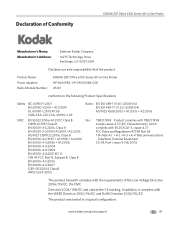
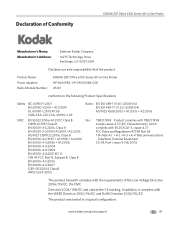
... Name: Power adapters: Radio Module Number:
KODAK ESP Office 6100 Series All-in a typical configuration. Telephone Terminal Equipment CS-03, Part 1, issue 9, Feb 2005
The product herewith complies with the WEEE Directive 2002/96/EC and RoHS Directive 2002/95/EC.
The product was tested in -One Printer HP-A0601R3, VP-09500084-000 US101
conforms...
Extended User Guide - Page 9


... edit pictures • print, scan, and fax • upgrade your printer with the latest software and firmware • configure your printer • order supplies • access the KODAK Tips and Projects Center • access this icon to scan, order supplies, configure your printer, or check for making copies; www.kodak.com/go/aiosupport
3 KODAK ESP Office 6100 Series All...
Extended User Guide - Page 19


... 1. Select Apple > System Preferences. 6. Connect the other end of the printer.
3. KODAK ESP Office 6100 Series All-in-One Printer
If your printer is connected to a computer with an Ethernet port. • A Category ... port on your printer from a USB connection to an Ethernet network connection: 1.
In the Print & Fax dialog box, click +. 8.
Press to www.kodak.com/go /aiosupport...
Extended User Guide - Page 33


.... / 18 to 30 cm. In the Print dialog box, make sure that KODAK ESP Office 6100 Series AiO is
selected, then click Properties. 4. Select the Layout tab. 5. Automatic two-sided printing The duplexer can print two-sided documents automatically on your printer. Open the document you want to print, then select File > Print. 3. Click OK. Select Automatically with WINDOWS...
Extended User Guide - Page 34


... on any size paper that KODAK ESP Office 6100 Series AiO is
selected, then click Properties. 4. Open the document you press; Select Manual (Instructions provided), then click OK. 6. When a message appears on the printer. NOTE: It does not matter which Start button you want to print, then select File > Print. 3. the print job will not work on...
Extended User Guide - Page 35


... any picture-editing or photo-management software. KODAK ESP Office 6100 Series All-in-One Printer
Manual two-sided printing from a computer with MAC OS
To print two-sided documents from a computer with your Wi-Fi enabled BLACKBERRY Device. In the Pages to Print drop-down list, select Odd Only. 6. www.kodak.com/go /blackberry.
* Compatible with iPhone (with...
Extended User Guide - Page 37


KODAK ESP Office 6100 Series All-in the paper tray and sets Best quality automatically.
Plain Paper Quality Normal (default)
Good quality output; Draft
The fastest print speed, but the slowest
print speed; Brightness
Normal, -3 to change from the original;
-3 is the darkest; +3 is the same size as the new default, press OK, select Yes, then...
Similar Questions
Kodak Printer Esp 6150 How To Print Envelope
(Posted by nobjml0 9 years ago)
Kodak Esp 7250 Won't Print Test Page
(Posted by jb59ari 10 years ago)
Kodak Esp 6150 Won't Print Queue Printer Ready
(Posted by shds 10 years ago)
Kodak Esp 6150 Will Not Print From Internet
(Posted by lagowma 10 years ago)
Kodak Esp 7250 Will Not Print Test Page
(Posted by Quhan 10 years ago)

