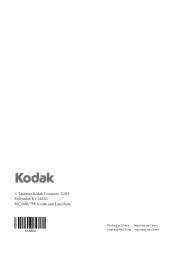Kodak ESP Office 6150 Support Question
Find answers below for this question about Kodak ESP Office 6150 - All-in-one Printer.Need a Kodak ESP Office 6150 manual? We have 5 online manuals for this item!
Question posted by abbfe on December 6th, 2013
Kodak 6150 Won't Print Clearly
The person who posted this question about this Kodak product did not include a detailed explanation. Please use the "Request More Information" button to the right if more details would help you to answer this question.
Current Answers
Related Kodak ESP Office 6150 Manual Pages
Similar Questions
Kodak Esp 6150 Won't Print Queue Printer Ready
(Posted by shds 10 years ago)
How To Fix Print Quality Issue With Kodak Esp Office 6150 Printer
(Posted by eddeCiv 10 years ago)
How Do You Print Fax Confirmations On Kodak Esp Office 6150 Machines?
(Posted by christybrown 11 years ago)
How Do I Print Envelopes On My Kodak Esp 1.2 All In One Printer?
(Posted by Anonymous-82219 11 years ago)
I Have Replaced Both Ink Cartridges And Still Will Not Print Clearly
My printer will not print clearly I have done all the checks and it still is not printing clearly
My printer will not print clearly I have done all the checks and it still is not printing clearly
(Posted by candghay 11 years ago)