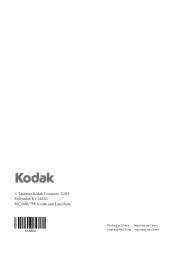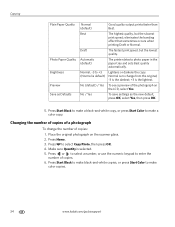Kodak ESP Office 6150 Support Question
Find answers below for this question about Kodak ESP Office 6150 - All-in-one Printer.Need a Kodak ESP Office 6150 manual? We have 5 online manuals for this item!
Question posted by kittalvar0 on August 15th, 2013
Kodak 6150 Won't Print Black
The person who posted this question about this Kodak product did not include a detailed explanation. Please use the "Request More Information" button to the right if more details would help you to answer this question.
Current Answers
Related Kodak ESP Office 6150 Manual Pages
Similar Questions
How To Print Black White Only Kodak Esp 7250
(Posted by vikkigar 10 years ago)
How To Print Black And White Kodak Esp 7250
(Posted by HDMjjs 10 years ago)
Do You Need A Color Cartridge To Print Black With A Kodak Esp Office 6150
(Posted by asihu 10 years ago)
How Can I Get My Kodak 6150 Printer To Print Black Without Replacing The Color
(Posted by acolePa 10 years ago)
Kodak 6150 Printer Is Printing Black Copies.
My Kodak 6150 printer is not producing copies. It prints blank pages. I have re-booted; it has paper...
My Kodak 6150 printer is not producing copies. It prints blank pages. I have re-booted; it has paper...
(Posted by imsolutions4u 11 years ago)