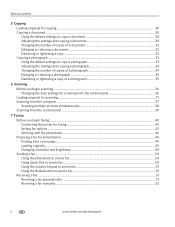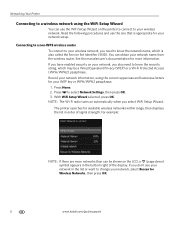Kodak ESP Office 6150 Support Question
Find answers below for this question about Kodak ESP Office 6150 - All-in-one Printer.Need a Kodak ESP Office 6150 manual? We have 5 online manuals for this item!
Question posted by tesaky on November 27th, 2013
Kodak 6150 Won't Connect Wifi Won't Connect To Internet
The person who posted this question about this Kodak product did not include a detailed explanation. Please use the "Request More Information" button to the right if more details would help you to answer this question.
Current Answers
Related Kodak ESP Office 6150 Manual Pages
Similar Questions
Kodak Esp Office 6100 Series Driver Windows Cannot Connect To Printer
(Posted by rashrob 10 years ago)
How Do I Remove A Printer Carriage Kodak Esp Office 6150
(Posted by madonn 10 years ago)
Kodak 6150 Will Not Scan Wifi Connect Usb
(Posted by bam4Rodk 10 years ago)
How To Connect Hp Pavilion Laptop To Esp 5250
How To Connect Hp Pavilion Laptop To Esp 5250
How To Connect Hp Pavilion Laptop To Esp 5250
(Posted by johnsbeacon 11 years ago)
How To Connect Hp Pavilion Laptop To Esp 7250?
I am unable to connect my laptop to my AIO wifi printer. Internet and router connections are good. K...
I am unable to connect my laptop to my AIO wifi printer. Internet and router connections are good. K...
(Posted by kenellis007 12 years ago)