Kodak ESP Office 6150 Support Question
Find answers below for this question about Kodak ESP Office 6150 - All-in-one Printer.Need a Kodak ESP Office 6150 manual? We have 5 online manuals for this item!
Question posted by simGi on May 30th, 2014
Kodak 6150 Can't Find Driver On Mac
The person who posted this question about this Kodak product did not include a detailed explanation. Please use the "Request More Information" button to the right if more details would help you to answer this question.
Current Answers
There are currently no answers that have been posted for this question.
Be the first to post an answer! Remember that you can earn up to 1,100 points for every answer you submit. The better the quality of your answer, the better chance it has to be accepted.
Be the first to post an answer! Remember that you can earn up to 1,100 points for every answer you submit. The better the quality of your answer, the better chance it has to be accepted.
Related Kodak ESP Office 6150 Manual Pages
Networking Setup Guide - Page 4


... Settings, then press OK. 3. If you received from the LCD into the PIN screen.
6. Press to select Generate WPS PIN, then press OK.
a. If the printer is successfully connected, install the KODAK All-in the device's software. c.
Press to complete your network's security setup, then press OK.
5. It may be a button on the...
User guide - Page 7


... gsm • Transparencies - inkjet variety with KODAK All-in-One Printers. KODAK ESP Office 6100 Series All-in-One Printer
Home Center Software
KODAK Home Center Software is designed for inkjet printers.
Paper types
You can use KODAK Document Papers or a paper with the COLORLOK Technology logo on the package.
On a computer with MAC OS, you can use: • Plain...
User guide - Page 12


...Color to select Copy Document or Copy Photo. 4. Press Home. 3. Press or to make a color copy.
9
www.kodak.com/go/aiosupport Open the document. 2. In the Print window, select your pictures quickly.
Home Center Software lets you can ...pages to print, number of copies, etc, then click OK (on a computer with either MAC OS or WINDOWS OS, you edit and enhance your KODAK Printer. 4.
Extended user guide - Page 3


...Printing the network configuration ...10 Installing your printer on additional computers on the network 10 Connecting to another KODAK All-in-One Printer 11 Adding a network connection to a ...Printing documents ...27 Printing two-sided documents...27 Printing pictures ...29 Printing from a wireless device ...29
5 Copying Loading originals for copying...30 Copying a document ...30 Using the default...
Extended user guide - Page 4


...
Before you begin faxing...40 Connecting the printer for faxing ...40 Setting fax options ......Receiving a fax manually ...52
8 Maintaining Your Printer
General care and cleaning...53 Cleaning the scanner ...printer firmware...63
Updating if your printer is connected to a computer with WINDOWS OS 63 Updating if your printer is connected to a computer with MAC OS 64 Monitoring and adjusting printer...
Extended user guide - Page 9


...8226; print, scan, and fax • upgrade your printer with MAC OS, you used last
Starts the selected operation in color
Starts the selected operation in -One Printer
Feature 12 Numeric keypad
13 Cancel button 14 Start Color ... and Quick Dial settings into the fax phonebook; KODAK ESP Office 6100 Series All-in black and white
Turns the printer on your printer, or check for faxing;
Extended user guide - Page 14


... your Internet service provider or router device manufacturer's documentation for your router's software and locate the PIN button. Select one of two methods of the printer plus a number (for a wireless network by pressing buttons or entering a PIN. If necessary, consult your printer for example, KodakESP6100+1133).
8
www.kodak.com/go/aiosupport Press to a network...
Extended user guide - Page 17


... drop-down list, select your network. • Select Yes, my printer is complete, click Done. Select the printer from the list of available printers, then click Add. KODAK ESP Office 6100 Series All-in-One Printer
Connecting to another ESP Office 6150 printer or to an older model: On a computer with MAC OS: 1. Click Print & Fax. 3. If you are connecting to another...
Extended user guide - Page 18


... is connected to your wireless network. c. When your printer is detected, driver installation begins. • If your wireless all-in -one printer (example: Kodak ESP Office 6100+1133) is
listed: a. Select Start > All Programs > Kodak > Kodak Printer Network Setup Utility. • If your wireless all -in-one printer (example: Kodak ESP Office 6100+1133) is
not listed: a. Highlight the all...
Extended user guide - Page 19


... example, Kodak ESP Office 6100+1133). www.kodak.com/go/aiosupport
13 Press to a wireless network, page 5. 5. If you do not have an IP address. Connect the other end of the printer.
3.
From the dock, open System Preferences. 6.
Changing from USB to a computer with a wireless connection is successfully installed and communicating. The printer with MAC OS: 1. To...
Extended user guide - Page 20


... > Kodak Printer Network Setup Utility. 2. Select No, my printer is connected to a computer with MAC OS: 1. Ethernet cable, then click Next. Configuring Your Printer
If your printer is connected to a computer with WINDOWS OS: 1. The Printer Setup Utility searches for your printer from the printer drop-down menu. 4. Select your printer and connects automatically. 5. Select ESP Office...
Extended user guide - Page 34


...printer accepts (See Paper sizes, page 15.) when you want to print, then select File > Print. 3. In the Print dialog box, make sure that KODAK ESP Office 6100 Series AiO is on the document.
28
www.kodak...is
selected, then click Properties. 4. Printing
Automatic two-sided printing from a computer with MAC OS
To print two-sided documents from a computer with WINDOWS Operating System (OS):
...
Extended user guide - Page 35


..., select Print Pictures, then follow the on-screen instructions.
For more information. KODAK ESP Office 6100 Series All-in-One Printer
Manual two-sided printing from a computer with MAC OS
To print two-sided documents from a computer with your Wi-Fi-enabled BLACKBERRY Device. Open the document you want to Print drop-down menu, select Paper...
Extended user guide - Page 77


...phones with MAC OS; does not support progressive JPEG format
Number of USB ports One USB 2.0 high-speed device port on the back of purchase
Connectivity
Protocols supported USB 2.0
Devices supported ... warranty from date of the printer
Wi-Fi technology 802.11n, WPA, and WMM supported
www.kodak.com/go/aiosupport
71 KODAK ESP Office 6100 Series All-in-One Printer
Input paper tray
Paper capacity ...
Extended user guide - Page 88


... the method from USB to Ethernet connection
printer connected to computer with MAC OS, 14
printer connected to computer with WINDOWS OS, 14
from USB to wireless connection, 12 printer connected to computer with MAC OS, 13 printer connected to another KODAK All-in-One
printer, 11 installing printer on additional computers on control panel, 2
C
Cancel button, 3 Changing ink...
Extended User Guide - Page 16


... and follow the on the network
To add your printer to another ESP Office 6150 printer or to your wireless all -in -one printer (example: KodakESP6100+1133) is detected, driver installation begins. • If your network. Select Apple > System Preferences. 2.
b. Go to www.kodak.com/go /aiosupport Select No, my printer is listed, then click Next. Press Home. 3. From...
Extended User Guide - Page 35


... can print pictures using Home Center Software from your pictures quickly.
KODAK ESP Office 6100 Series All-in-One Printer
Manual two-sided printing from a computer with MAC OS
To print two-sided documents from a computer with MAC OS 2.2 or later) and iPod Touch (2nd generation) Devices. Load paper into the paper tray (printed side up).
10...
Extended User Guide - Page 78
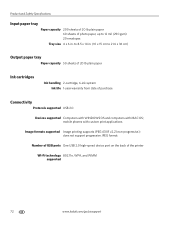
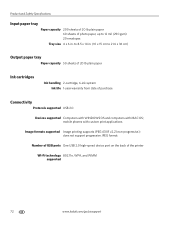
...printer
Wi-Fi technology 802.11n, WPA, and WMM supported
72
www.kodak.com/go/aiosupport does not support progressive JPEG format
Number of USB ports One USB 2.0 high-speed device...ink system Ink life 1-year warranty from date of purchase
Connectivity
Protocols supported USB 2.0
Devices supported Computers with WINDOWS OS and computers with custom print applications
Image formats supported Image ...
Extended User Guide - Page 85


... -one wireless printer is subject to article 59(1) of Directive 1999/5/EC. Power supply information
Certified External Power Supply that may not cause interference, and (2) this device must accept any interference, including interference that can be installed and operated with this product: Hipro HP-A0601R3, or Flextronics VP-09500084-000.
KODAK ESP Office 6100 Series...
Extended User Guide - Page 91


...Device, printing from, 29 iron-on transfers, sizes, 75
K
keyboard on LCD, 48 using ADF, 26 output tray, 1 capacity, 72 output tray extender, 1
P
panel, control, 1, 2 paper, 15-26
loading in tray envelopes, 23 legal-size, 18 photo, 21 plain, 16
M
MAC address, viewing, 9 MAC OS computer
connecting printer... area, 1
www.kodak.com/go/aiosupport
85 See Home Center Software
KODAK Pic Flick App, ...
Similar Questions
Kodak 6150 Wont Print, Tried Different Drivers, Cleaned Printer Head
(Posted by chinojoece 10 years ago)
Kodak Wifi 7250 Can't Find Driver Mac
(Posted by masoddi 10 years ago)
How To Connect Kodak Esp 2150 Driver Mac To A Macbook Pro
(Posted by lebiharl 10 years ago)
How Do I Remove A Printer Carriage Kodak Esp Office 6150
(Posted by madonn 10 years ago)
What Drivers Mac Kodak Esp Office 6150
(Posted by johnRa 10 years ago)

