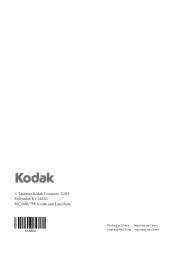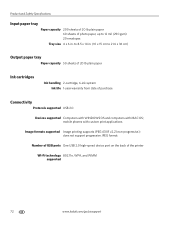Kodak ESP Office 6150 Support Question
Find answers below for this question about Kodak ESP Office 6150 - All-in-one Printer.Need a Kodak ESP Office 6150 manual? We have 5 online manuals for this item!
Question posted by YRAGpeter on June 27th, 2014
Kodak 6150 Black Ink Will Not Print
The person who posted this question about this Kodak product did not include a detailed explanation. Please use the "Request More Information" button to the right if more details would help you to answer this question.
Current Answers
Related Kodak ESP Office 6150 Manual Pages
Similar Questions
How To Override Black Ink Error On A Kodak Esp Office 6150 Printer
(Posted by ladkean 10 years ago)
Can I Use My Black Ink Only On My Kodak Esp 7250
(Posted by Gaerls 10 years ago)
How To Replace Black Ink Cartridge On A Kodak Esp 7250
(Posted by Cacarol 10 years ago)
How Do You Put In A Black Ink Cartridge On A Kodak Esp Office 6150
(Posted by annuvi 10 years ago)
Why Is My Printer Not Printing In Black And Is Leaking Black Ink?
leaking black ink first time i used it
leaking black ink first time i used it
(Posted by tinamott 11 years ago)