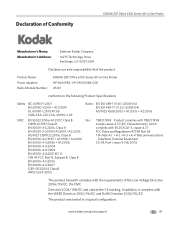Kodak ESP Office 6150 Support Question
Find answers below for this question about Kodak ESP Office 6150 - All-in-one Printer.Need a Kodak ESP Office 6150 manual? We have 5 online manuals for this item!
Question posted by ziksubham on March 9th, 2014
Is Eastman Kodac Esp 6100 A Ink Jet Machine
The person who posted this question about this Kodak product did not include a detailed explanation. Please use the "Request More Information" button to the right if more details would help you to answer this question.
Current Answers
Related Kodak ESP Office 6150 Manual Pages
Similar Questions
How Do I Hook Up My Kodak 6100 All In One Printer To Fax
(Posted by nydiebalb 10 years ago)
How Do You Clean The Ink Jets On A Kodak All In One Printer 6100
(Posted by emmamitch 10 years ago)
How Do I Read The Mmc Card From My Kodac Esp 5250 Printer
(Posted by mcanona 10 years ago)
Eastman Kodak Esp Office 6100 Series Printer Jams When Printing Pictures
(Posted by ramesvimalr 10 years ago)
Printer Is Very Light With New Ink Jet- Why
(Posted by farmbell 11 years ago)