Kodak ESP Office 6150 Support Question
Find answers below for this question about Kodak ESP Office 6150 - All-in-one Printer.Need a Kodak ESP Office 6150 manual? We have 5 online manuals for this item!
Question posted by Legenvbu on August 6th, 2014
Why Doesn't My Kodak 6100 Printer Print
The person who posted this question about this Kodak product did not include a detailed explanation. Please use the "Request More Information" button to the right if more details would help you to answer this question.
Current Answers
There are currently no answers that have been posted for this question.
Be the first to post an answer! Remember that you can earn up to 1,100 points for every answer you submit. The better the quality of your answer, the better chance it has to be accepted.
Be the first to post an answer! Remember that you can earn up to 1,100 points for every answer you submit. The better the quality of your answer, the better chance it has to be accepted.
Related Kodak ESP Office 6150 Manual Pages
User guide - Page 7


KODAK ESP Office 6100 Series All-in-One Printer
Home Center Software
KODAK Home Center Software is designed for inkjet printers. On a computer with MAC OS, you can use ... 75 to 8.5 x 14 in -One Printer Software.
Use only paper that is installed with KODAK All-in .
Paper types
You can use Home Center Software to browse and edit pictures, print, copy, scan, order supplies, access the...
Extended user guide - Page 9


...Software to:
• browse, crop, enhance, and edit pictures • print, scan, and fax • upgrade your printer with MAC OS, you used last
Starts the selected operation in color
Starts the ... or a Quick Dial number for printer software updates. KODAK ESP Office 6100 Series All-in black and white
Turns the printer on or off
When lit, signals that the printer is added to your desktop and,...
Extended user guide - Page 16


... configuration
To print the current network configuration: 1. The wireless network settings appear on each computer. Press to select Network Settings, then press OK. 3.
Load plain paper into the printer. (See Loading plain paper, page 16.) 2. The printer prints a summary of the network configuration. Press Home. 2. Follow the on-screen instructions.
10
www.kodak.com/go...
Extended user guide - Page 17


... not listed, then click Next. • From the drop-down list, select your network. • Select Yes, my printer is listed, then click Next. KODAK ESP Office 6100 Series All-in-One Printer
Connecting to another ESP Office 6150 printer or to an older model: On a computer with MAC OS: 1. When driver installation is detected, driver installation begins. 4. If you...
Extended user guide - Page 19


..., press Home. 3. Press to add the printer. 8. Click Print & Fax. 7. The printer with a wireless connection is connected to Ethernet connection...KODAK ESP Office 6100 Series All-in-One Printer
If your printer is listed as the name of the printer plus a number (for example, Kodak ESP Office 6100+1133). From the dock, open System Preferences. 6. Select the printer from the computer. 2. www.kodak....
Extended user guide - Page 20


... click Next. Under Hardware, select Print & Fax. 3. Select ESP Office 6100 Series, from the list, then click Add.
14
www.kodak.com/go/aiosupport Click Done. Select Network - The Printer Setup Utility searches for your printer from the printer drop-down menu. 4.
If your printer is connected to a computer with WINDOWS OS: 1. In the Print & Fax dialog box, click +. 4. Select...
Extended user guide - Page 33


... from a computer with the built-in . / 100 to 297 mm. In the Print dialog box, select your printer.
In the Print dialog box, make sure that KODAK ESP Office 6100 Series AiO is
selected, then click Properties. 4.
4 Printing
Print documents and lab-quality pictures on : • plain paper • standard paper sizes - letter (8.5 x 11 in . / 210 x 297 mm) -
Select...
Extended user guide - Page 34


... the document.
28
www.kodak.com/go/aiosupport Manual two-sided printing can only be done on media that KODAK ESP Office 6100 Series AiO is on the printer. In the Print dialog box, make sure that the printer accepts (See Paper sizes, page 15.) when you press; Click Print. IMPORTANT: Manual two-sided printing will continue
printing in either Long-Edge...
Extended user guide - Page 35


... or iPod Touch Device* at the touch of a button. In the Pages to www.kodak.com/go /aiosupport
29 In the Page Order drop-down menu, select Odd Only. 6. Click Print. On a computer with MAC OS 2.2 or later) and iPod Touch (2nd generation). For more information. KODAK ESP Office 6100 Series All-in-One Printer
Manual two-sided...
Extended user guide - Page 37


... -One Printer
3. Fit to 500% of the original size.
Same Size (default)
The copy is the lightest. Normal, -3 to 99 The number of the paper in the paper tray, and automatically reduces or enlarges the original so that sometimes occurs when
printing Draft or Normal.
www.kodak.com/go/aiosupport
31 KODAK ESP Office 6100 Series All...
Extended user guide - Page 39


...can copy a photograph using the default settings, or you have set on the printer (see Resetting factory defaults, page 64), or defaults that print. Place the original photograph on the scanner glass. 2.
KODAK ESP Office 6100 Series All-in the paper tray, the printer automatically arranges the pictures to 99
Copy Size
2 x 3 3.5 x 5 4 x 6 (default) 4 x 7 5 x 7 4 x 12 8 x 10 8.5 x 11 or...
Extended user guide - Page 55


... detail that is transmitted. Loading originals
To fax documents (up to 8.5 x 14 in. / 216 x 356 mm.) NOTE: You can print one page at a time from the scanner glass. KODAK ESP Office 6100 Series All-in-One Printer
Preparing a fax for transmission
Before you are sending, fax number, your name, etc). Press to whom you send a fax...
Extended user guide - Page 75


...Up to change without notice. 10 Product and Safety Specifications
The following specifications are subject to 99 (may vary for different models of the 6100 series printers)
Print sizes 2 x 3 in. (5 x 7.6 cm) 3.5 x 5 in. (9 x 12.7 cm) 4 x 6 in. (10...and transparency
Optimize image quality for KODAK Photo Papers with barcode Image enhancement KODAK PERFECT TOUCH Technology with
Home Center Software Color ...
Extended user guide - Page 77


... of USB ports One USB 2.0 high-speed device port on the back of purchase
Connectivity
Protocols supported USB 2.0
Devices supported Computers with WINDOWS OS and computers with custom print applications
Image formats supported Image printing supports JPEG (EXIF v2.21 non-progressive); KODAK ESP Office 6100 Series All-in-One Printer
Input paper tray
Paper capacity 200 sheets of...
Extended User Guide - Page 9


... Attention light
Description
Used to specify a quantity for faxing; blinks quickly when searching for printer software updates.
to dial a phone number or a Quick Dial number for making copies; KODAK ESP Office 6100 Series All-in black and white
Turns the printer on your configuration, to start Home Center Software.
blinks slowly when attempting to join an...
Extended User Guide - Page 16


... network configuration: 1. Press to select Network Settings, then press OK. 4. Installing your printer on additional computers on the network
To add your printer to another ESP Office 6150 printer or to www.kodak.com/go /aiosupport
b. c. Under Hardware, select Print & Fax. 3. Select No, my printer is complete, click Done. Go to a previous model: On a computer with MAC...
Extended User Guide - Page 19


... an available Ethernet port on the back of the printer plus a number (for example, Kodak ESP Office 6100+1133). Select Apple > System Preferences. 6. In the Print & Fax dialog box, click +. 8. The printer with a wireless connection is listed as the name of the printer.
3. Unplug the USB cable from your printer is successfully installed and communicating. Select your router, switch...
Extended User Guide - Page 20


Select ESP Office 6100 Series from the list, then click Add.
14
www.kodak.com/go/aiosupport Ethernet cable, then click Next. If your printer is connected to a computer with MAC OS: 1. Select Apple > System Preferences. 2. Select Network - Networking Your Printer
If your printer is connected to a computer with WINDOWS OS: 1. Click Done.
In the Print & Fax dialog box...
Extended User Guide - Page 33


... with WINDOWS OS using the duplexer:
1. Open the document you want to 30 cm. In the Print dialog box, make sure that KODAK ESP Office 6100 Series AiO is
selected, then click Properties. 4. www.kodak.com/go/aiosupport
27 4 Printing
Print documents and lab-quality pictures on your computer. 2. Choose the pages to 22 cm.
Select the Layout...
Extended User Guide - Page 76
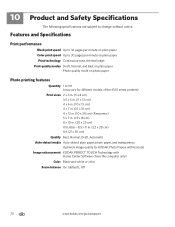
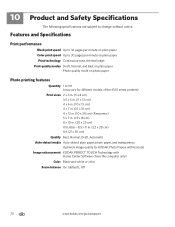
10 Product and Safety Specifications
The following specifications are subject to 99 (may vary for different models of the 6100 series printers)
Print sizes 2 x 3 in. (5 x 8 cm) 3.5 x 5 in. (9 x 13 cm) 4 x 6 in. (10 x 15 cm) 4 x... photo paper, and transparency
Optimize image quality for KODAK Photo Papers with barcode Image enhancement KODAK PERFECT TOUCH Technology with
Home Center Software (from ...
Similar Questions
How To Print From My Ipad To A Kodak 6100 Printer
(Posted by kijuanny 10 years ago)
Replaced Black Cartridge In Kodak 6100 Printer Still Does Not Print
(Posted by MjanAngel 10 years ago)
Kodak 6100 Printer Won't Print
(Posted by Benerzone 10 years ago)
What To Do If My Kodak Esp 6100 Printer Is Not Printing Proper After Cartridge
change
change
(Posted by thkerry 10 years ago)
Kodak 6100 Printer Will Not Print Blue
(Posted by evapaty 10 years ago)

