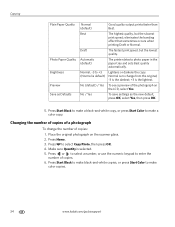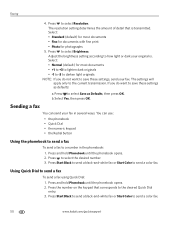Kodak ESP Office 6150 Support Question
Find answers below for this question about Kodak ESP Office 6150 - All-in-one Printer.Need a Kodak ESP Office 6150 manual? We have 5 online manuals for this item!
Question posted by Tinahea on May 24th, 2014
Why Does My Kodak 2150 Only Print Photos And Not Text
The person who posted this question about this Kodak product did not include a detailed explanation. Please use the "Request More Information" button to the right if more details would help you to answer this question.
Current Answers
Related Kodak ESP Office 6150 Manual Pages
Similar Questions
Kodak Printer 5200 Won't Print Photos Or Documents
(Posted by QUVjack 9 years ago)
Kodak Esp Office 2150 Printing Lightly When Copying
(Posted by sruvenusd 10 years ago)
How To Set Up Kodak Esp Office 2150 Print From Iphone 5
(Posted by 4oha 10 years ago)
Why Won't Printer Print Black Text When Xl 1/3 Full & Color Just Changed?
color cartridge 420 copies, black XL 770 copies, Just changed color & won't copy clear black tex...
color cartridge 420 copies, black XL 770 copies, Just changed color & won't copy clear black tex...
(Posted by carfreem 11 years ago)
I Can't Print Photo, The Printer Only Says Paper Tray Is Empty Snd Tray
(Posted by xenameghan 12 years ago)