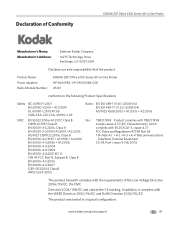Kodak ESP Office 6150 Support Question
Find answers below for this question about Kodak ESP Office 6150 - All-in-one Printer.Need a Kodak ESP Office 6150 manual? We have 5 online manuals for this item!
Question posted by tjchi on October 19th, 2013
Does The Esp Office 6150 Printer Require Both Toners To Print
The person who posted this question about this Kodak product did not include a detailed explanation. Please use the "Request More Information" button to the right if more details would help you to answer this question.
Current Answers
Related Kodak ESP Office 6150 Manual Pages
Similar Questions
Why Isn't My Kodak Esp Office 6150 Printer Printing
(Posted by sv555ba 9 years ago)
Kodak Esp Office 6150 Printer Won't Print Black Ink
(Posted by doumotoh 10 years ago)
Kodak Esp Office 6150 Printer Will Not Print Black
(Posted by inledi 10 years ago)
Large Streak Of Ink Prints On Page When Using Kodak Esp Office 6150 Printer
(Posted by garseif 10 years ago)
Kodak Esp Office 6150 Printer Does Not Print Or Scan
(Posted by jichaCowb 10 years ago)