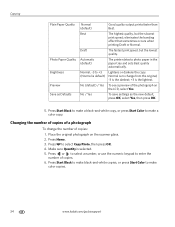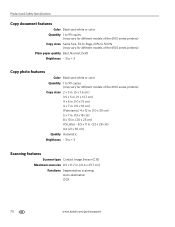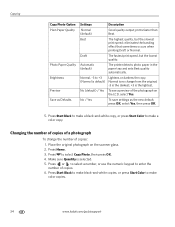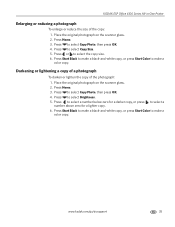Kodak ESP Office 6150 Support Question
Find answers below for this question about Kodak ESP Office 6150 - All-in-one Printer.Need a Kodak ESP Office 6150 manual? We have 5 online manuals for this item!
Question posted by boxmanfrank on July 24th, 2012
Copies And Faxes And Scans Are Totally Black. What Is Wrong With My 6150
PRINTER?
Current Answers
Related Kodak ESP Office 6150 Manual Pages
Similar Questions
How To Troubleshoot Kodak 6150 That Copies And Scan The Whole Page In Black
(Posted by mojosackon 10 years ago)
How To Scan Documents On Kodak 6150 Printer
(Posted by jrearl 10 years ago)
How To Scan On A Kokak 6150 Printer
(Posted by zw13anubha 10 years ago)
Why Are Scans All Black?
Every document I scan comes out as a solid black page. Scan to email, my documents, doesnt matter, t...
Every document I scan comes out as a solid black page. Scan to email, my documents, doesnt matter, t...
(Posted by csommer 11 years ago)
When I Copy Or Scan Its All Black. Tried Paper Both Ways. It Prints Fine And Fax
Why does my copier or scanner print black? this is on my esp6150. everything else works fine. Tried ...
Why does my copier or scanner print black? this is on my esp6150. everything else works fine. Tried ...
(Posted by rickweinhold 12 years ago)