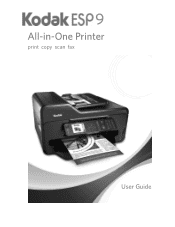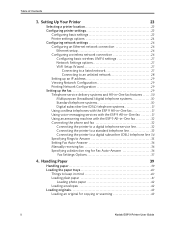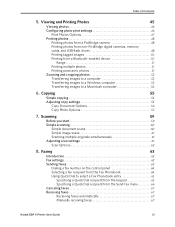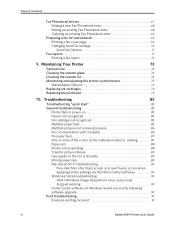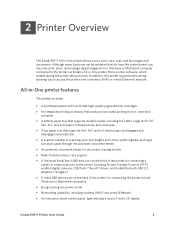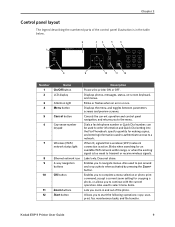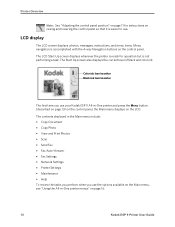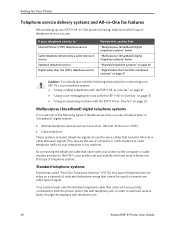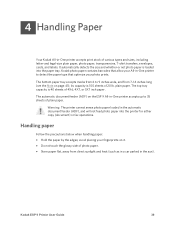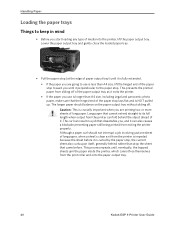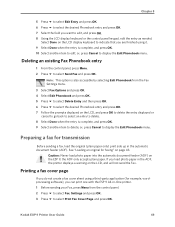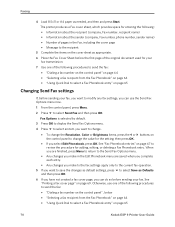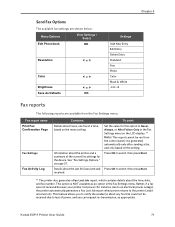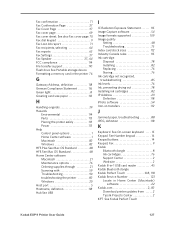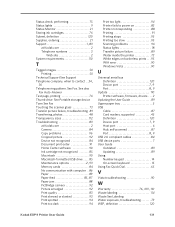Kodak ESP9 Support Question
Find answers below for this question about Kodak ESP9 - ESP 9 All-in-One Color Inkjet.Need a Kodak ESP9 manual? We have 2 online manuals for this item!
Question posted by marinemomjoyce on July 30th, 2011
What Does A Fax Lost Job Sheet Mean That Prints Out After A Short Po Wer Outage
The person who posted this question about this Kodak product did not include a detailed explanation. Please use the "Request More Information" button to the right if more details would help you to answer this question.
Current Answers
Related Kodak ESP9 Manual Pages
Similar Questions
How Do You Clear A Lost Job In Kodak 6100 Series Printer
(Posted by JimibSERCA 10 years ago)
How To Stop Kodak Esp 9250 From Printing Fax Lost Jobs Sheet
(Posted by sangjluthe 10 years ago)
Fax Lost Job Report
How do I stop my printer from printing a "fox lost jobs " report every time I turn it on?
How do I stop my printer from printing a "fox lost jobs " report every time I turn it on?
(Posted by aelkie 10 years ago)
Why I Keep Getting The Print Out Of Fax Lost Jobs When I Turn My Printer On?
(Posted by sjw4321 11 years ago)