Kodak ESP 7250 Support Question
Find answers below for this question about Kodak ESP 7250 - All-in-one Printer.Need a Kodak ESP 7250 manual? We have 4 online manuals for this item!
Question posted by cantinflas4 on October 30th, 2012
Printer/paper Tray Does Not Go All The Way In
I have a kodak ESP 7250 FIRST A PAPER TOWEL WAS STUCK IN THE PAPER TRAY: I REMOVED THE PAPER TOWEL BUT NOW I CAN NOT PUSH THE PAPER TRAY ALL THE WAY IN, STAYS OUT ABOUT 2 1/2 INCHES
Current Answers
There are currently no answers that have been posted for this question.
Be the first to post an answer! Remember that you can earn up to 1,100 points for every answer you submit. The better the quality of your answer, the better chance it has to be accepted.
Be the first to post an answer! Remember that you can earn up to 1,100 points for every answer you submit. The better the quality of your answer, the better chance it has to be accepted.
Related Kodak ESP 7250 Manual Pages
User guide - Page 5


... cover 6 Printer access door 7 Printhead with ink cartridges installed 8 CF Card slot 9 Front USB port 10 MS/XD/SD Card slot
10 9 8
11 Output tray extender with paper stop 12 Output tray 13 Scanner glass 14 Scanner lid 15 Front paper-edge guides 16 Main paper tray 17 Paper tray extender 18 Photo paper tray 19 Left paper-edge guides
www.kodak.com...
User guide - Page 6


... cm
In the photo paper tray: 4 x 6 in -One Printers.
On a computer with WINDOWS Operating System (OS), you can use Home Center Software to work with the COLORLOK Technology logo on your all commercially available inkjet varieties on 8.5 x 11-in . / 13 x 18 cm
3
www.kodak.com/go/aiosupport
Use only paper that is installed with white...
User guide - Page 7


... left . 3. Left paperedge guide Paper tray extender Front paper-edge guide NOTE: For paper longer than 11 in -One Printer
Loading plain paper
The main paper tray capacity is to the far left paper-edge guide is 100 sheets of plain paper. Raise the output tray, and pull out the main paper tray. Output tray Main paper tray 2. www.kodak.com/go/aiosupport
4
KODAK ESP 7200 Series All-in...
User guide - Page 8
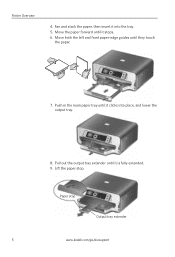
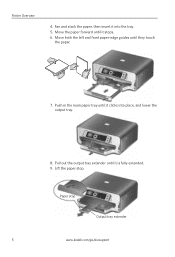
Paper stop . Push in the main paper tray until it is fully extended. 9.
Fan and stack the paper, then insert it clicks into the tray. 5. Lift the paper stop
Output tray extender
5
www.kodak.com/go/aiosupport Move the paper forward until it into place, and lower the output tray.
8. Move both the left and front paper-edge guides until it stops. 6. Pull...
User guide - Page 9


... of photo paper. www.kodak.com/go/aiosupport
6 Raise the output tray, and pull out the photo paper tray. 2. To load photo paper:
1. Move both the left and the front
paper-edge guide forward. 3. KODAK ESP 7200 Series All-in the photo tray, and lower the output tray. Push in -One Printer
Loading photo paper
The photo paper tray capacity is loaded the wrong way, the ink...
User guide - Page 14


... and is
plugged into place.)
Print quality
• For best results, use KODAK Paper or a paper with your wireless network (check the Wi-Fi connectivity LED and the SSID).
- For more information, go to your printer. Use the following information to www.kodak.com/go /inkjetnetworking. 3 Troubleshooting
Basic troubleshooting
Some problems can be resolved quickly...
User guide - Page 15


...See the recommended system requirements. Kodak Service Number (located inside the printer when you cannot resolve.
Get help on the control panel) - Paper jam
• Remove the duplexer and gently remove any paper from the rear-access cleanout area.
• Make sure the paper in -one printer, then Paper jam. KODAK ESP 7200 Series All-in-One Printer
Problem
Possible Solutions
Ink...
Extended user guide - Page 3


... to another KODAK All-in-One Printer 10 Adding a network connection to a USB-connected computer 11 Changing from USB to wireless connection ...11 Changing from USB to Ethernet connection...12
3 Handling Paper Paper types...14 Paper sizes...14 Envelope sizes...15 Loading paper ...16 Loading paper in the main paper tray...16 Loading legal-size paper in the main paper tray 18...
Extended user guide - Page 4


... the computer ...49 Scanning multiple pictures simultaneously...50 Scanning from the control panel...51
7 Maintaining Your Printer General care and cleaning...53 Cleaning the scanner glass and document backing 54 Replacing ink cartridges...56 Replacing... ...71 Copy photo features ...71 Scanning features ...71 Bottom input paper tray ...72 Top input paper tray ...72
ii
www.kodak.com/go/aiosupport
Extended user guide - Page 7


... installed
12 View port for photo paper 13 Output tray extender with paper stop 14 Output tray 15 Scanner glass 16 Scanner lid 17 Front paper-edge guides 18 Main paper tray 19 Paper tray extender for legal paper 20 Left paper-edge guides 21 Photo paper tray
www.kodak.com/go/aiosupport
1 1 Printer Overview
This printer lets you access the printer over a wireless (Wi-Fi) or...
Extended user guide - Page 16


...(s) on your wireless network: 1. Connecting to another ESP 7250 printer or to a newer model printer (for the newer model. Select No, my printer is detected, driver installation begins.
10
www.kodak.com/go/aiosupport
Select Start > All Programs > Kodak > Kodak Printer Network Setup Utility. • If your wireless all-in the main paper tray, page 16.) 2. From the drop-down list...
Extended user guide - Page 17


... information on firewalls, go to wireless connection
To change the way you have
an IP address. 4. Wireless/WiFi, then click Next. Select Yes, my printer is listed: a.
www.kodak.com/go /inkjetnetworking. 6. When your printer is detected, driver installation begins.
2. Click Print & Fax. 3. On the printer control panel, press Home. 2. Select Network - b. If you have...
Extended user guide - Page 20


... inkjet varieties on the package. inkjet variety with KODAK All-in . Photo (top) paper tray Main (bottom) paper tray
14
www.kodak.com/go/aiosupport You can use KODAK Document Papers or a paper with the COLORLOK Technology logo on 8.5 x 11-in -One Printers.
For the best document printing results, use : • Plain paper - 20 to 24 lb / 75 to 90 gsm...
Extended user guide - Page 21


KODAK ESP 7200 Series All-in-One Printer
The main paper tray accepts the following paper sizes: • 4 x 6 in. / 101 x 152 mm • 4 x 7 in. / 101 x 178... 225 mm) • US #10 (4.13 x 9.5 in. / 105 x 241 mm) • A2 (4.37 x 5.75 in either paper tray.
Envelope sizes
The printer accepts the following paper sizes: • 4 x 6 in. / 101 x 152 mm • 4 x 7 in. / 101 x 178 mm • ...
Extended user guide - Page 23


KODAK ESP 7200 Series All-in the main paper tray until it clicks into place, and lower the output tray.
8. www.kodak.com/go/aiosupport
17
Lift the paper stop
Output tray extender
NOTE: You may also load photo paper as small as 4 x 6 in. / 101 x 152 mm in the main paper tray. Paper stop .
Push in -One Printer
7. Pull out the output tray extender until it is fully extended. 9.
Extended user guide - Page 27


... pull out the photo paper tray. Move the left paper-edge guide to the far left. 3.
Left paperedge guide
Front paper-edge guide
www.kodak.com/go/aiosupport
21 Move the front paper-edge guide forward. Output tray Photo paper tray
2. To load photo paper:
1. KODAK ESP 7200 Series All-in-One Printer
Loading the photo paper tray
The photo (top) paper tray capacity is 40 sheets...
Extended user guide - Page 28
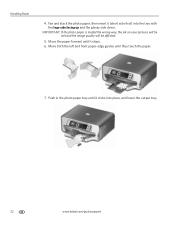
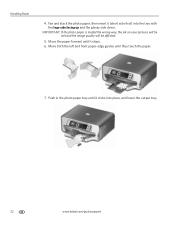
.... Push in the photo paper tray until they touch the paper.
7.
IMPORTANT: If the photo paper is loaded the wrong way, the ink on your pictures will be wet and the image quality will be affected.
5. Handling Paper
4. Fan and stack the photo paper, then insert it (short side first) into place, and lower the output tray.
22
www.kodak...
Extended user guide - Page 29


Remove any paper from the tray. 3. IMPORTANT: Do not load envelopes with cutout or clear windows. Move the front paper-edge guide forward.
Output tray Main paper tray 2. Make sure the left . 4.
Raise the output tray, and pull out the main paper tray. Left paperedge guide
Front paper-edge guide
www.kodak.com/go/aiosupport
23 KODAK ESP 7200 Series All-in-One Printer
Loading ...
Extended user guide - Page 65


... door, and wait for the carriage to move to the access position.
3. Remove both ink cartridges and set them aside. KODAK ESP 7200 Series All-in-One Printer
Replacing the printhead
IMPORTANT: Replacing the printhead is on. 2.
Make sure your printer is not a regular maintenance procedure. Replace the printhead only if you receive a new printhead...
Extended user guide - Page 72


... troubleshooting
Some problems can be resolved quickly by power cycling the printer: Turn off your printer. Wireless connectivity
Printhead carriage jam
For wireless connectivity issues, go to your printer.
the printer is plugged into place.)
Print quality
• For best results, use KODAK Paper or a paper with your computer.
• If you have a USB 2.0 cable. - the...
Similar Questions
Changed Printer Cartridge In Kodak 7250 Wont Print
(Posted by MAHhel 10 years ago)
Kodak Esp 7 Printhead/ink Stuck On The Left Side Of Printer And Will Not Move
(Posted by moiti 10 years ago)
How To Fix A Stuck Printer Cartridge Model Esp 7250
(Posted by gemindo 10 years ago)
Which Printer To Add Esp 5250 Do I Add To My Mac
(Posted by togcern 10 years ago)
How Do I Remove A Printer Carriage Kodak Esp Office 6150
(Posted by madonn 10 years ago)

